watchOS 6: The BirchTree Review
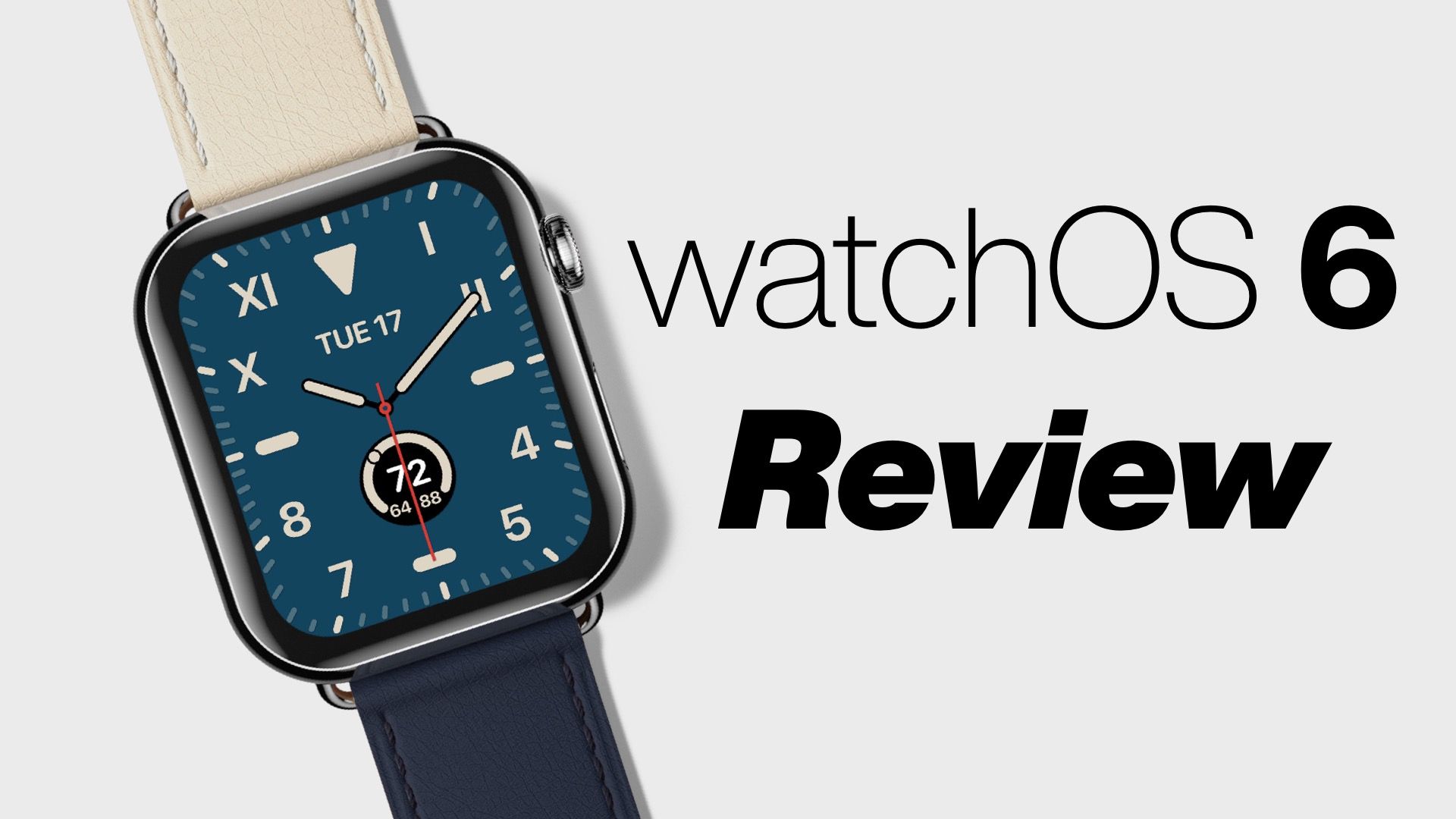
The Apple Watch has grown up quite a bit in the past 4 years, evolving from a piece of hardware that was woefully underpowered and software that was barely ready, to a very capable smart watch with very solid hardware and software. Even from its humble beginnings, watchOS has been the best smart watch platform by a mile, and with watchOS 6 Apple extends that lead over the competition.
watchOS 6 is not a massive update to the platform, and you will likely use your watch in largely the same way you always have, but there are some new apps, nice usability updates, no real regressions, and frameworks that will allow third party apps to get better in the future. Basically, it won’t all change your life, but there is probably at least one or two things that you’ll really enjoy in this new update.
Let’s take a look at the highlights of watchOS 6.
Health

As always, Apple has put an emphasis on health-related features this year. For my money there are four really notable changes:
- Apple Research
- Activity trends
- Cycle tracking
- Noise tracking
Apple Research
Apple partnered with Stanford a few years ago on the Apple Heart Study, which took heart data from over 400,000 participants and looked into atrial fibrillation. From Stanford’s summary of the report:
“The results of the Apple Heart Study highlight the potential role that innovative digital technology can play in creating more predictive and preventive health care,” said Lloyd Minor, MD, dean of the Stanford School of Medicine. “Atrial fibrillation is just the beginning, as this study opens the door to further research into wearable technologies and how they might be used to prevent disease before it strikes — a key goal of precision health.”
This year we see Apple take this to the next level with an upcoming Apple Research app which they will be able to use as a platform for future studies. And given the Apple Watch’s massive, and engaged user base, these will hopefully see even more enrollment. There will be 3 studies:
- Apple Hearing Study being lead by the University of Michigan
- Apple Women’s Health Study lead by the National Institute of Environmental Health Sciences and Harvard T.H. Chan School of Public Health
- Apple Heart & Movement Study lead by the American Heart Association and Brigham Health’s Brigham and Women’s Hospital
These are coming later this year and I plan on enrolling in the two of them that I’m eligible for.
Activity Trends

The Apple Watch and Activity app have done a great job of giving you a look at your activity over the course of a single day, but it never did much in the way of showing you how you were doing over time. They had streaks which were nice, but didn’t mean a ton, especially if you took a day off regularly (like I do), and they also let you look at a calendar view and go “wow, look at all those rings,” but that was really it.

The Activity app, paired with watchOS 6 allows you to more easily see how you’re doing not just today, not just this month, but for the past year. If you go to the new Trends tab in the Activity app, you’ll see up to 8 metrics on how you’re doing over the past 30 days and how that compares to your previous behavior. These metrics are:
- Calories burned
- Minutes active
- Stand hours
- Stand minutes
- Distance travelled
- Walking pace
- Running pace
- Cardio fitness
The app will tell you if you’re doing better, worse, or about the same as you have over the past year. It’s worth noting that you won’t have trends for stand minutes and cardio fitness, as both of those are new in watchOS 6 and therefore don’t have any historical data to look at. You need at least 6 months of data for each stat for it to show up as a trend.
You can tap into any of these stats to see a chart for how you have done over the past year, which helps you see longer term trends. I dig this, and it let me see things like how much more active I am in the summer, as well as how much more I’ve walked since getting a dog at the end of 2018. This is all cool stuff and it’s not useful everyday, but I’ve incorporated it into a monthly review I do for myself and it’s been very rewarding to have what feels like actionable information when I check this out.
Workouts

As of watchOS 6 there are 77 total workout types, which is the same as last year1, but none of the ones I’ve been asking for years for! I am still waiting for things like snow shoveling, lawn mowing, leaf raking, and dog walking to be added The full list of workouts is below.
- American Football
- Archery
- Australian Football
- Badminton
- Barre
- Baseball
- Basketball
- Bowling
- Boxing
- Climbing
- Core Training
- Cricket
- Cross Country Skiing
- Cross Training
- Curling
- Dance
- Disc Sports
- Downhill Skiing
- Elliptical
- Equestrian Sports
- Fencing
- Fishing
- Fitness Gaming
- Flexibility
- Functional Training
- Golf
- Gymnastics
- Hand Cycling
- Handball
- High Intensity Interval Training
- Hiking
- Hockey
- Hunting
- Indoor Cycle
- Indoor Run
- Indoor Walk
- Jump Rope
- Kickboxing
- Lacrosse
- Martial Arts
- Mind & Body
- Mixed Cardio
- Open Water Swim
- Other
- Outdoor Cycle
- Outdoor Run
- Outdoor Walk
- Paddline
- Pilates
- Play
- Pool Swim
- Raquetball
- Rolling
- Rower
- Rugby
- Sailing
- Skating
- Snow Sports
- Snowboarding
- Soccer
- Softball
- Squash
- Stair Stepper
- Stairs
- Step Training
- Strength Training
- Surfing
- Table Tennis
- Tai Chi
- Tennis
- Track & Field
- Volleyball
- Water Fitness
- Water Polo
- Water Sports
- Wrestling
- Yoga
Cycle Tracking

Now obviously I’m not the target market for this feature, so I deferred to my wife who gave this feature a quick once-over. Her review basically boils down to: this looks fine, but I’ve been using other apps for years and I don’t see a good reason to switch over.
The only thing I’ll add here is that there may be people out there who prefer to keep this information with Apple vs some of the other companies who make apps for this.
Noise

I didn’t think I’d have much use for this app, but it turns out I’m fascinated by how noisy certain things are. I went to a concert and confirmed that while it was indeed louder than is ideal, I wasn’t going to ruin my hearing immediately2. I also realized just how much ambient noise there is all the time. I could sit in what felt like a very quiet room and still see 35-40db going on. This was a little distressing until I remembered that decibels are measured on a logarithmic scale and that actually what we consider “quiet” still usually has quite a bit of ambience.
I didn’t use the app that much, but instead opted to use the complication that works on most watch faces. Seeing a live noise meter whenever I raised my wrist was oddly addicting and I still have it on a few of my watch faces for fun.
New Watch Faces

Apple still didn’t give us third party watch faces this year, but they did their best to fill the gap by adding more new watch faces than they have any year since watchOS 1.0. Depending on your Apple Watch model, you’ll have more or less new watch faces. If you have a Series 1, 2, or 3 then you’ll get:
- Numerals Mono
- Numerals Duo
These are nice watch faces, and I use the Numerals Duo face on weekends, but these aren’t that exciting. The real excitement is for Series 4 and 5 owners. They also get:
- California
- Modular Compact
- Solar Dial
- Gradient
- Meridian
You can use the screenshots to decide for yourself which ones you like best, but what I think makes these really nice is how much they can be customized. For example, here are just some of the variants of the California watch face. There are 6 colors, 6 numeral, and 2 shape choices, adding up to 72 combos before you even start looking at complications. Similarly, the gradient has 6 variants, Numerals Mono has 8, and Numerals Duo has 9 (plus all the color options watchOS offers). Modular Compact has fewer options and Solar Dial has basically nothing to customize, but overall this set of watch faces is the most flexible Apple has created yet.
And what have I landed on, you might ask? I’ve become partial to California with the circular watch face and 5 total complications. I also like Modular Compact, but I still prefer the Infograph Modular since it has 2 extra complication spots. For weekends, I’ve been using the California in full screen mode, as well as the Numerals Duo which I think has a fun, sporty style.
Series 5 owners will have the added benefit of getting all of these watch faces, as well as all the existing watch faces in always-on varieties. I’m writing this before I have hands on with a Series 5 watch, but what I have seen encourages me that Apple is doing this well and the watch faces will be very “complete” in even when they are in the power-saving mode, showing even the complications on your watch face.
Of odd note, the Siri watch face, one of my favorites, appears to have gotten more confusing since last year. You used to be able to go to the watch face configuration page in the Watch app on your iPhone to customize what apps can appear on the face. This is gone in watchOS 6/iOS 13, and had me fooled for a bit (thanks to David Brown for showing me the light). Now you need to go to your iPhone's Watch app and go to "Clock" and scroll to the bottom. There you'll see "Siri Face Data Sources" which you can edit like before. I wonder if this is something Apple saw basically no one used and therefore wanted to tuck it away, because this is not discoverable at all.

New Apps
Apple shipped a few brand new apps with watchOS 6 and each is a pretty good in its own right, although which ones people actually find useful will surely vary from person to person.
Voice Memos

This one has proven surprisingly useful for me. I don’t often use Voice Memos on my iPhone, and I’ve actually recorded more memos this summer on my Apple Watch than I may have ever on my iPhone.
The app doesn’t have much to it, you just open it, tap record, and then stop it whenever you want. The recordings are synced back to your iPhone and appear in the Voice Memos app on all you Apple devices. That’s it, there are no settings and things just kinda work as you’d expect.
What makes this app work for me is how damn easy it is to use. I always feel weird recording with my iPhone because I have to make a show of getting it out and starting a recording. Then I have to leave my phone alone for the whole recording to avoid weird audio dips and noises as I tap out messages that the microphone picks up. With the watch doing the recording, I can just tap my wrist and then do whatever I want when the recording is going on. As long as I don’t bang my wrist on a wall or something, I get a very clean recording that sounds really good.
For example, this was useful while I was in the emergency room with my wife (everything’s fine, don’t worry). The doctor was telling us what we needed to do at home and I was able to record the instructions on my watch and take written notes on my iPhone. The recording was on my iPhone by the time we got home3 and we were able to listen back to the conversation and remind ourselves what was said.
Calculator

Listen, this is a basic calculator and works…fine. It really only does addition, subtraction, multiplication, and division, but really how often will you do this on your watch? There’s also a tip function that doubles as a bill-splitting function, but again, I would expect most people would use their phone for this. Then again, the watch is better for having this as an option if you ever need it, but I suspect this will not be used by most people.
Books

Books?! On a watch?!?!?!?
Relax, these are not ebooks, but audiobooks, which makes total sense on the Apple Watch and I’m happy to report the app works well. It’s very basic, and is basically just a list of your audiobooks and a now playing screen, but what this really allows is the ability to sync books directly to your watch. So if you want to go for a run without your phone, you can load a book onto your watch and listen to it while you’re far from your phone.
One downside is that you can’t stream books over cellular, so for example if you forget to load your book before a run, then you simply can’t listen to it.
The other downside is really the elephant in the room: Audible. I personally own 3 audiobooks in Apple Books and my most recent one is from like 10 years ago. I, and basically everyone I know, uses either Audible or library-affiliated apps like Libby. If you like to get your audiobooks from Apple Books, good on you, and this update will make you happy, but I suspect this is a pretty small subset of iPhone owners.
Reminders

Reminders isn’t a new app, per say, but it has gotten a pretty substantial update this year to match the changes made in the iOS 13 version of the app. This isn’t a huge change, but the main screen uses the big, colorful icons and everything from iOS and lets you add tasks and mark them done from the watch. It’s easy, simple, and works well for your basic reminders tasks. You’re not going to want to do serious work in the app, but for quick interactions it’s pretty nice.
I still think Things is the best GTD app for the Apple Watch, but Reminders works for a ton of people and they will all find this update to make their workflows a little nicer.
Compass

This app is exclusive to the Series 5 watch and therefore I have not been able to use it yet. Apple showed it on stage and basically it will enable you to see what direction you're facing at all times, which will be doubly useful when using the watch for something like navigation.
You can also plop the compass on your watch face as a complication and see your heading at any point. You probably won't use this often, but I could definitely see this being useful if you were camping or hiking for a day or two and wanted to just have easy access to this at all times.
App Store and Independent Apps
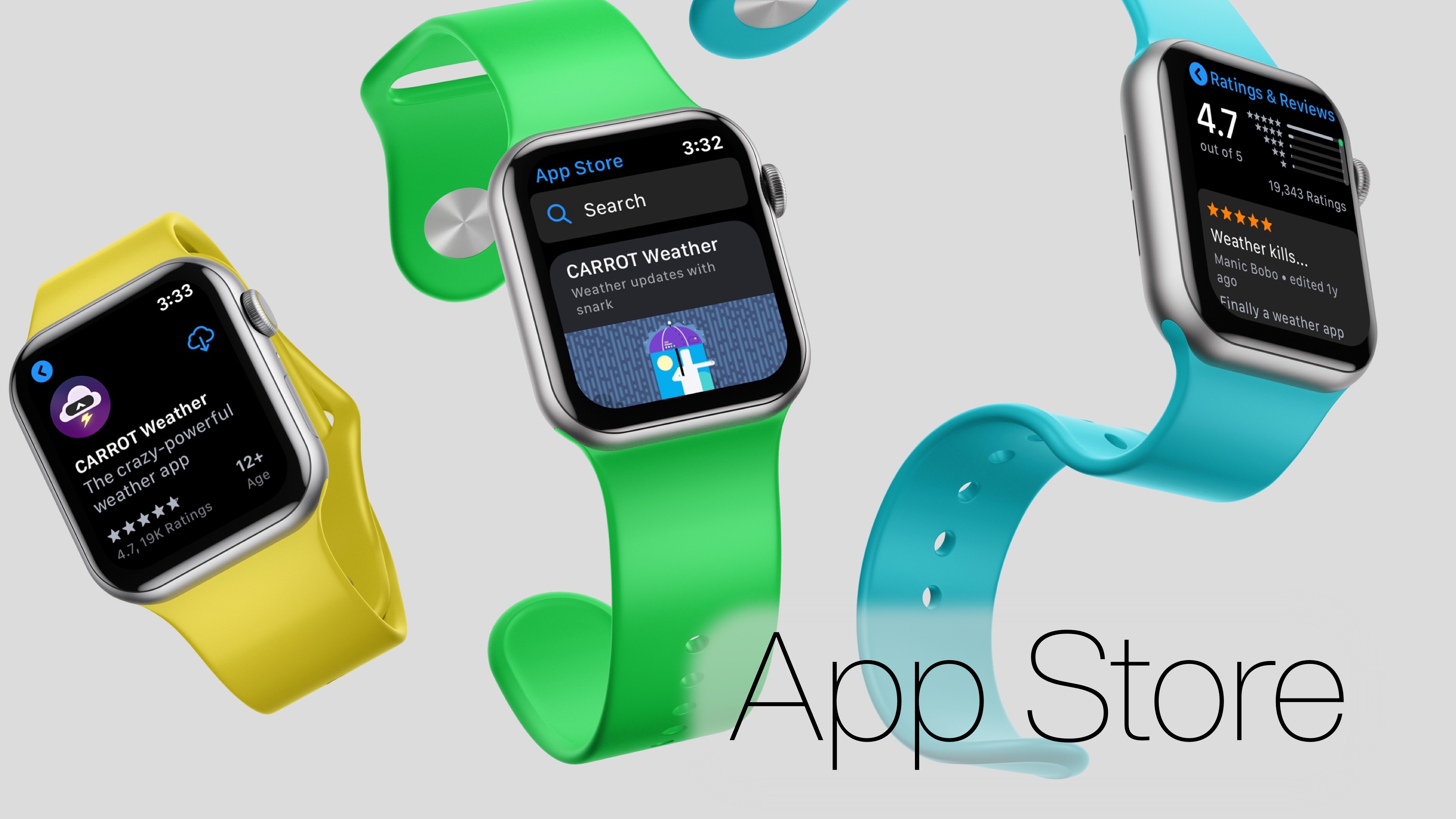
This is something that I think made more than a few people raise an eyebrow during its reveal this summer: the App Store on the Apple Watch. Oh yes, you can indeed search for an app from your wrist, and the App Store even has a Today view like iOS and macOS where there are featured apps Apple really likes. You can of course also search for specific apps with your voice or scribbling out whatever you’re looking for.
The App Store is surprisingly full featured, including every watchOS app out there, as well as reviews, descriptions, release notes, version history, privacy policies, and more. Are you going to use this often? Probably not, but it’s nice to have in a pinch, and is an essential brick in the road to a fully independent Apple Watch.
Speaking of independence, the App Store also allows for something I found difficult to test in this pre-release period: independent watch apps. These are apps that are installed on your watch, from your watch, and may not even have a corresponding iPhone app.
For example, think about the Workouts app as it has existed for the entirety of watchOS’s life: it’s a watch-only app that has no interface at all on the iPhone. Apps like RunKeeper and Strava could do this as well, and even apps like task managers, podcast players, or meditation apps could update their apps to not require anything on the iPhone.
Sign in with Apple
One of the big obstacles for watch-only apps in the past has been authentication. Without an iPhone, how do I sign into my RunKeeper account? Apple has you covered with their new Sign in with Apple feature, which works much like the other single sign on buttons you are likely familiar with from Google and Facebook. This new authentication method will be enabled with iOS 13 and watchOS 6 and will let you sign into whatever apps support it with a single tap.
Time will tell how much traction this authentication method gets, but Apple has said that any app that offers Google or Facebook sign in buttons must add Apple’s option, so I have expectations that this will show up in tons of your favorite apps.
All the Small Things
And then there are all the little things that you’ll notice here and there when using watchOS 6.
Updates can now install directly on the watch. Previously, you always had to initiate and check for updates to the watch from your iPhone, but watchOS 6 lets all this happen directly on the watch. Just go to Settings, General, and then Software Updates to see any available updates and install them from there. You still need to be over 50% battery, must have the watch on a charger, and they still take longer than makes any sense, but this is a move in the right direction.

Siri has more power than before. There are now fewer questions that will kick you over to the iPhone to see the results, and you can ask Siri to show you a specific website. Maybe you’ll notice these changes or maybe not…I’m guessing not.
There is a new animation when you put the watch on a charger.
Your face and name appear in the Settings app, but they don’t do anything. Why? Who knows, but there you have it.
The list app view looks better than before. It’s a subtle change, but I prefer this new look over the previous list view.

The Now Playing app makes it easier to control devices besides your iPhone. For example, I can easily start controlling my HomePod from my watch with 2 taps while this used to take a very specific, yet mysterious set of moves on your iPhone and watch to get this to work before.

The incoming call screen has a new look. This lets you auto-reply with some canned messages, which is much more discoverable than before (where you had to scroll the page to see replies), but it also makes the decline button smaller and makes me paranoid about hitting the wrong button when I just want to ignore a call. I haven’t yet, so either I’m more nimble than I expect, or they’re doing some “touch targets aren’t exactly as big as the visible buttons” magic. Either way, it’s fine by me.

Maps has an optional visual mode. By default, you still just get basic visual and audio cues on what your next move is, but you can tap “back” after starting navigation to see your real time location on a map on the watch. Rotate the crown to cycle between the upcoming moves, or just watch the first “card” to see yourself move around. I would not recommend this for driving, but it’s actually quite useful when walking. I used this when walking to Summerfest in Milwaukee this summer and it was nicer than trying to guess “how far away in 1000 feet?”

This is a teeny tiny one, but the lock icon is now a lighter, greener blue than before. I know, I know, I saved the best for last!
Conclusion
watchOS continues to grow up, and each year it gets objectively better than the year previous. The team behind this product have done a fantastic job of maintaining its simplicity all while adding on genuinely useful features that don’t always feel like much at the time, but have added up to an improved platform in almost every way.
That said, the techie in me feels like the Apple Watch is kind of in need of a complete rethink. watchOS 1 was the result of a company who didn’t know exactly what that product was and they threw everything against the wall to see what stuck. A few things like activity and workout tracking, watch faces, complications, and communication ended up being the biggest hits, and they’ve evolved those from their initial incarnations very well. But I feel more than ever like we’re getting to the point of diminishing returns and each update is proving less and less impactful on the product as a whole.
While I have written close to 4,000 words about the changes in watchOS 6, and there are still things I didn’t touch on at all, after 3 months of using this update everyday, I can’t say I feel much different about my Apple Watch than I did a year ago. I still use it fundamentally the same and if Apple simply cancelled watchOS 6 and we had watchOS 5 for another year I’m not sure my general satisfaction with my Apple Watch would drop much at all.
Additionally, Apple’s own apps continue to be much better in almost every way than third party apps. This is not due to a lack of trying from other devs, but the fact that Apple doesn’t offer them sufficient tools to make apps that are as good as Apple’s.
I think we’re ready for a big change on the Apple Watch. Apple keeps selling more and more of these things every quarter, and I’m very happy with its success, but I’m slightly worried that the platform is going to stagnate and die off like the iPod if they can’t figure out how to make it a more transformative experience.
I think the Siri watch face back in watchOS 4 was a great step in the right direction, as they dipped their toes into a watch face that dynamically changed based on your current situation, and I’d like to see them continue pulling on that thread. The Apple Watch is at its best when it’s helping you do things quicker than you expect, so I’d love to see a whole UI redesign that focuses on this concept. The current app-centric model has served them well, but I think the platform is ready to do more.
On the other hand, things like the new Apple Research app and studies it will allow, as well as the work Apple continues to put into things like watch bands and new watch face designs makes me think they are putting their efforts into different things. There is even a patent floating around out there about a watch band with sensors in it that will enable god knows what.
I guess what I’m saying is that Apple is moving the Apple Watch forward, but it feels like it’s advancing at a comfortable pace right now, and maybe that’s just a cost of being a successful, 4 year old platform with very little real competition.
- I’ve heard some people with watchOS 5 have all of these, and some who don’t have them all, so honestly I’m a little confused by this one. My wife, for example, doesn’t have fitness gaming, not did I on watchOS 5, but some people on Twitter say they see it, so who knows. ↩
- It was outdoors, which surely helped. ↩
- It was probably there sooner, but I wasn’t exactly in full on “watchOS reviewer mode” in that situation. ↩
