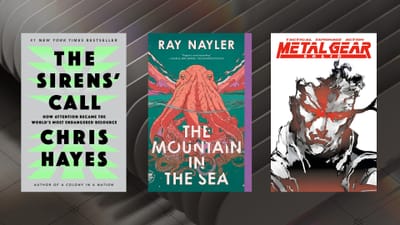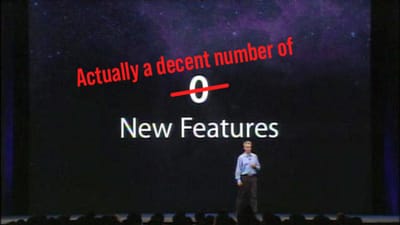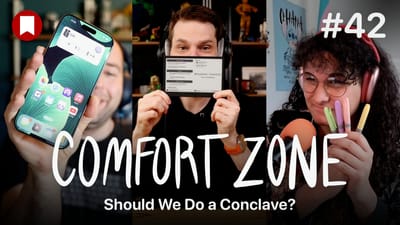Alfred 3 Review: More Power Than Ever
There are few apps on my Mac that I find as indispensable as Alfred. In terms of apps that help me get my work done, it's right up there with Photoshop, Atom, and Ulysses in letting me be as productive as I need to be. This is why when I saw earlier in the week that developer Running with Crayons had released version 3 into the world, I went to their website and paid for the update before even looking at what new features were in the release. I trust this developer, and I'm extremely happy to say they delivered with this excellent release.
I should note that Alfred is free and will function as a basic, but fast app launcher on its own. However, most of the new features, and things that make this such an amazing app are only available to those who purchase the Powerpack, which runs you £17 ($25 USD) for a single user license, and £12 ($17 USD) if you brought the Powerpack for Alfred 2. If you bought a Powerpack license in 2016, you get a free upgrade.
Alfred 3 enhances the things that it already did well, and added one key feature that puts this over the top for me. Let's start with the surprise new feature first:
Basic snippet auto-expansion
If you know how apps like TextExpander and aText work, you'll have a good idea of why this is such a useful feature. You probably have things like your email address, phone number, or standard email response that you find yourself typing out all the time. It's monotonous and wastes tons of time over the long run.
This is where snippet expansion comes into play. I have quite a few of these set up for home and work that help me get through the day quicker. Here's a few examples:
@@ expands to my email address
ddate expands to the date in this format 2016-05-21
;php expands to <?php ?>
;thank expands to a standard close to my typical support email
;v expands to a test Visa card number I use for testing at work
There are infinite ways to use these snippets, but those are some of my most-used ones. They're all things I type all the time, but don't want to think about.
You may have noticed that the Markdown link and date examples above use some smarts to dynamically determine what will be expanded when I type in the keyword. By using the dynamic placeholders {clipboard}, {date}, and {time} you can inset those values based on the current contents of those objects. The date and time placeholders can be formatted to display exactly how you'd like. In my date example above, I use {date:yyyy-MM-dd} which will expand to 2016-05-21. But if you want to have a more verbose and nice-looking date, you could use {date:EEEE MMM d, yyyy} which expands to Saturday May 21, 2016.
You can also do minor formatting customizations with the {clipboard} command as well. For example, you can use the {clipboard:lowercase} variant to drop all characters to lowercase. In addition, you can use uppercase and capitals to apply those styles to your clipboard text.
Alfred has a page explaining this a little bit more on their website, and I'd suggest checking it out to see what's possible.
There are some limitations to this feature though, especially if you're coming from a dedicated text expansion app like TextExpander. Some basic examples are that TextExpander can simulate non-character keystrokes such as the Escape, Tab, or Return keys as a part of a snippet. You can also tell TextExpander where you want the cursor to be after the snippet expands. Alfred will always put the cursor at the end of the expanded text, but for snippets like my Markdown link example, it would be nice to put the cursor between the [ and ] so that I could type the link text without moving the cursor there every time.
TextExpander also has support for smart forms, sync with your iOS devices, and a few other advanced features that Alfred doesn't touch. This is the first instance of snippet expansion in Alfred and what's there works well, but I would hope to see them bring a few enhancements to this feature as they continue development.
Workflows are better than ever
Alfred's workflows got a big overhaul in version 2.0 a few years ago, and Alfred 3 evolves the platform in smaller, but convenient ways. I don't make a ton of these myself, but looking at what they've added, I can imagine some very interesting new workflows from Alfred gurus.
More helpful to us mere mortals is the new ability to color code and add notes to workflows. These are hugely useful in trying to understand how a workflow functions. You can use this information to modify existing workflows or study existing workflows to create your own. Here's an example of a notated example workflow that in included with Alfred:
This makes the workflows in Alfred a potentially amazing place to learn how workflows themselves work. Now let's hope that developers use this feature…
Those new to Alfred should check out Alfred's recommended workflows as well as Packal which has over 700 workflows. Here are some of my favorites:
- Shorten URL
- Case converter
- Unit converter
- Markdown link from Safari (I made this one!)
- Trakt
- PHP doc search
- AlfredTweet
- Resize image
- TinyPNG
Theming is relatively easy, if a little odd
One of the wonderful things about Alfred is that you can make it look like just about whatever you want. You have control over size, fonts, colors, rounded edges, blur, and padding, but the UI for changing these things is pretty wonky.
You have to click and drag around the theming window to change these values. It's just plain odd, and is something I hope they totally revamp in version 4 (whenever that happens).
The good news is that there the app looks good on it's own, so you don't have to theme it and it will still look great. If you don't like the purple look, Alfred ships with 6 other themes out of the box to choose from. If you're still not happy with those (you picky, picky bastard) then it's time to reach out to the community to find someone else. Packal is also a good source for these, as well as Alfred's own forums.
All those features!
All of the advanced features you have come to expect from Alfred are still here, and work basically the same as before. The clipboard history feature got overhauled and handles non-text clipboard items much better than before. Web search continues to be extremely powerful and easy to use and the iTunes mini-player is a fantastic way to control iTunes without actually using iTunes1.
You can even run shell commands from Alfred if you're into that sort of thing. There's a ton here, and how much you use is totally up to you.
Is it worth the upgrade?
I love Alfred, and like I said up front, I purchased this upgrade without even paying attention to what was new. I wanted to support the developer and assumed I'd get some value out of the upgrade.
That said, the Powerpack costs $25 for newcomers, and that's not chump change. If the features listed above sound appealing, then it's a good time to jump in. If you use your Mac to get work done, Alfred can save you time as it's an excellent:
- App launcher
- Automation tool
- iTunes controller
- Text expansion
- Web search tool
- File browser
- Anything you want via workflows
The answer is a little more nuanced if you already purchased the Powerpack before and want to know if this update is worth your $17. In that case, I'd say it's worth it if you want to be able to use the text expansion tools or new workflow features. If those don't sound like things you need, you're probably okay holding off for now.
You can download Alfred for free and buy the Powerpack if you like it.
- Make sure to go into iTunes' advanced preferences and enable "Share iTunes Library XML with other applications" for this feature to work. ↩