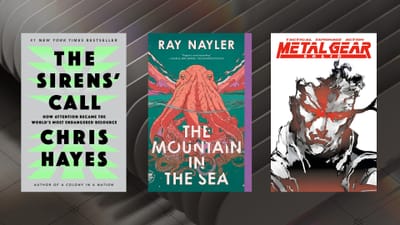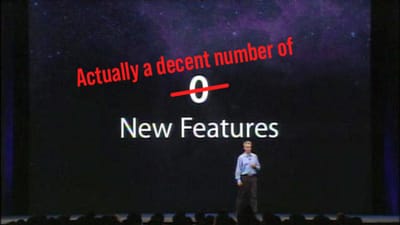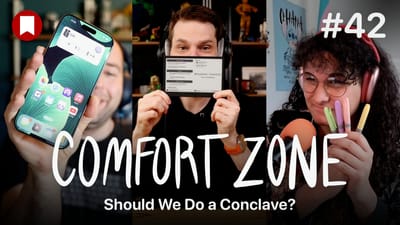My favorite little Mac tips (or, how to make a better computer 👀)

Today I wanted to take a few minutes to share some of my favorite little things you can do in macOS that are tucked out of the way and you might now know about. Whether you've been using a Mac for 30 years or you just bought one today, I think I'll have at least one thing on this list you didn't know about.
There's also a video version of this article if you want a more visual way to consume this info.
Finder
Windows users may be surprised to learn that you can rename a file anytime you want in the Finder. Got a document open in an app and want to change the name? No worries, go ahead!
Navigating the folder structure in the Finder isn't obvious, but there are a few quick ways to move around. When looking at any folder in the Finder, you can press Command + Up Arrow to move to the enclosing folder. You can also Command + Click on the folder name in the window's toolbar to see the full hierarchy.
Similarly, if you have a folder selected in the Finder, you can go into it with either Command + Down Arrow or Command + O.
You probably know that you can hit Command + I on a file or folder to see an info panel for that item, but you can also press Command + Option + I to get a dynamic info panel that will continuously update to show you the info for whatever you have selected in the Finder. This can use useful when poking around at a bunch of files and folders to see what's taking up a lot of space, for example.
Are you annoyed that some folders open in one view and others in a different one? Hit Command + J, set your ideal view settings, and click "Use as Defaults" to get that view in every folder on your Mac (except ones you specifically change).
System Settings you may not have poked at
A lot of these may fall into the category of "oh yeah, I should check that," but they're still quite useful.
- General
- Login Items: Are you annoyed by some app that always launches and you don't actually use anymore? Turn it off here.
- Sharing: If you have other Apple devices on your network, I highly suggest turning on file and screen sharing, which makes these devices accessible from other Macs and even iOS devices (and don't worry, you do have to authenticate to access them, so visitors shouldn't be able to do anything sneaky when they'e visiting).
- Desktop & Dock
- You can disable showing your 3 recent apps in the dock, which take up space and in my opinion are just annoying
- New in macOS Sonoma, clicking the wallpaper Exposés all your windows away, so turn that off if this annoys you as much as it does me. You can even have different behavior for Stage Manager and normal mode as well.
- Inexplicably, this is where you set your default web browser. Your browser probably prompted you for this already, but you can always change it here too.
- You can also turn on a feature that restores your windows when opening an app.
- Sound
- You can turn off the startup chime if you have no soul (or are in environments where that iconic boooooong is disruptive, I guess).
- Change the error sound, since you've probably heard the default one 100,000 times in your life and change is good.
- Battery
- Do you have an Apple silicon Mac with more power than you know what to do with? You can turn on low power mode all the time and get bonkers battery life.
- Keyboard
- I don't know how anyone lives with the default key refresh rate, which feels sooooooo sloooooow to me, so go in here and crank that up the max (or whatever you like).
- Text replacements live here, so if you want a Text Expander like expansion features natively built into the OS, this can do some basic stuff for you. They also sync between your devices, even your iPhone and iPad.
Keyboard shortcuts
We've all got our own favorite keyboard shortcuts, but these are some that I really enjoy.
- Moving my cursor around text is one of the things that seems to impress people the most. Hold
Optionare arrow right/left to move one word at a time, and up/down to move one paragraph at a time. - Similarly, hold
Commandwith right/left to go to the start or end of a line, and up/down to go to the absolute top or bottom of the document. Command + Option + Dtoggles showing or hiding the Dock.Command + Shift + .toggles showing or hiding invisible items in the Finder (and most third party apps like Transmit).- There are tons of ways to quickly go to common folders on your Mac from the Finder or even file save dialogue boxes.
Command + Shift + Dgoes to the DesktopCommand + Shift + Ogoes to DocumentsCommand + Shift + Agoes to ApplicationsCommand + Option + Lgoes to Downloads
Command + Control + Qlocks your screenCommand + Option + Escbrings up the force quit interfaceCommand + Control + Spacebrings up the emoji picker
Third party app heroics
None of these are built into macOS, and some of them are paid, but these are a few things that elevate the Mac in my book.
1Password has a system-wide autofill feature even through Apple hasn't built this into macOS as they have on iOS and iPadOS. Want to sign into your Sketch account in the Sketch app but don't know your password? No problem, hit a keyboard shortcut (of your choice), type "sketch", hit "autofill," and it will autofill the fields for you, including 2FA codes if it's relevant.
Bezel is a simple app that makes it super simple to share your iPhone's screen on your Mac in a way that looks delightful. Good for video calls at work where calling in from your phone is either impossible or challenging.
CleanShot X is an app I call out all the time, but it's genuinely my favorite full replacement for Apple's screenshot and screen recording features, as well as a top-tier markup app. Disclaimer that I do work for CleanShot by making their new "what's new" videos, but they don't pay me to say nice things about them.
Pastebot is a fantastic, pay-once app that gives you clipboard history. There are lots of apps that do this, so pick whatever works for you, but few things in the past decade have changed how I use my computer as much as finally getting a clipboard manager. If you don't use one today, I highly recommend looking at one.
Raycast makes it super simple to uninstall apps right from your app launcher. Search for an app, hit the Command + K shortcut to bring up actions, and select "uninstall" to remove the cruft buried in macOS that's associated with this app. Tons of apps do this, but I love having it built into my launcher, and Raycast is my launcher of choice.
Rocket gives you Slack/Discord/everything-style emoji entry in every app on your Mac. I've tried using other solutions and this free app smokes them all.
The Unarchiver is free, it's on the Mac App Store, and it unpacks basically any file type you can come across on the internet. It also has a nice feature where it can trash the ZIP/RAR/whatever once it's unpacked it so you don't have those files clogging up your downloads folder.
Finally, Visual Studio Code is my recommendation for text editors, and it's completely free as well. You never know when a plain text editor is going to come in handy, and especially if you don't need one all the time, just use a free one that also happens to be great.