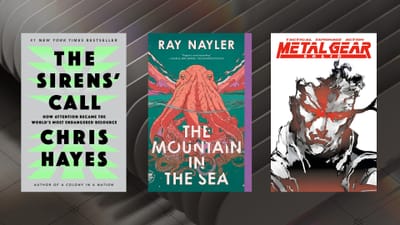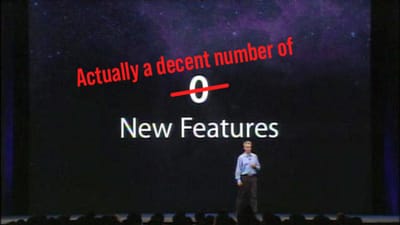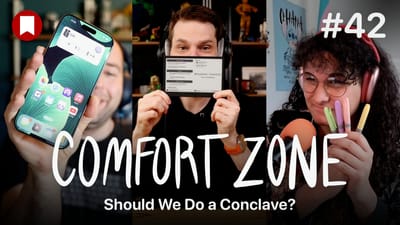3 Android Oreo Features I Really Love
Despite all of the issues I’m having with Android right now (more on this later, but follow me on Twitter for live updates) there actually are some things that I really love about Android and I wanted to talk about them briefly before I dive into them for the full review coming soon.
Always On Display
This is kind of a Pixel 2 feature, but a lot of Android phones have some sort of always-on feature, so I’m counting it. As soon as the screen is turned off, the time, date, and day will display on the screen. This is nice for just being able to check the time at any point, but it’s also helpful in helping me keep track of my notifications.
A row of icons will appear below the date for each app that has unread notifications. Unlike iOS, the screen will not light up if a notification comes in. Instead, the ambient display will show a new icon for the app that had a notification. Some apps will even show the contents of the notification for a few seconds before switching back to the clock, date, and notification icons. It’s sometimes nice to not have the whole phone lighting up for each and every notification.
This feature uses very little battery, and I think it’s totally worth whatever small hit I’m taking from a battery perspective. And rest assured it’s smart, so if the phone is in your pocket, in a bag, or sitting face down on a table, the display is not turned on.
Notifications (part of them, at least)
Notifications are not something I think Google or Apple have really figured out. I said last year that iOS 10’s rich notifications are more visually appealing, more dynamic in what content they can display, and are more powerful when it comes to interacting with them. That remains true today, and iOS’s individual notifications are more powerful than Android’s but Android does a better job of making me deal with notifications.
One edge that Android has is that it will bunch up multiple notifications from a single app together. iOS used to do this and I loved it. Yes, I want to see all my Twitter notifications together so I can deal with them at once. Also certain notifications can be shown in a compressed view by default, and then be expanded to see more details. Both of these help make notifications more manageable by making them feel far more organized than they ever do on iOS.
But what’s really cool is that notifications feel more like a todo list on Android than they do on iOS. On my iPhone, I always have hundreds of notifications in my notification shade and I really just look at the most recent ones. The ones too far down the list are just lost to the sands of time. On Android, not only are notifications more organized, but they also display icons in my menu bar showing that something is there and needs to be dealt with. Are these ugly? Hell yeah. Are they helpful in reminding me to take care of my notifications? Hell yeah.
I can also slide a notification over an inch to reveal buttons to access some quick settings for that app’s notifications, as well as snoozing a notification for later. It’s really nice because this means any app has a snooze feature and the developer doesn’t have to do anything to build this into their app.
And because Google knows so much about me, it can show me sports scores in my notifications automatically when a team I like is playing, show me reviews for the restaurant I just sat down at, or show me traffic for my drive to work in the morning. These ambient notifications are really nice to have and are something I’d love to see from Apple in some manner.
Finally, if an app goes rogue and I want to stop it from giving me a notification ever again, all I have to do is tap and hold on the notification for a couple seconds and I get the option to turn off that app’ ability to send notifications.
Smart Lock
Smart Lock is a feature that lets you change the security settings for unlocking your phone depending on a few criteria. Essentially, my phone is set up with a pin number as well as my fingerprint. I need to enter either of those to unlock the phone, but Smart Lock gives me the option to remove those barriers to unlocking deepening on what I’m doing or where I am.
My usage of this is to keep my phone unlocked when I’m at home. So if I’m walking around the house, my phone will just always be unlocked and I don’t have to worry about authenticating to open up the phone. This means anyone else here can get into the phone if they want, but it’s just me and my wife and she knows my passcode anyway.
Additionally, you can use Smart Lock to remove the authentication when you connect to a specific Bluetooth device, it sees your face, if it hears your voice, or if it detects that you are moving around1. Now, I don’t know why you would use any of these other features, as they all sound very insecure to me, but maybe people want this.
I’m also a little bothered by the feature because it has been holding me for days to use Smart Lock when I’m at work, to which I want to yell at my phone “WHY THE HELL WOULD I WANT TO DO THAT?” but I restrain myself. Similarly, it will ask you this every time you connect to a new wireless device. It’s annoying, so I say no to it a lot, but I really do enjoy being able to just swipe up on my lock screen while I’m at home and get into my phone.
Look forward to more information about these features as well as those things that I don’t like about Android in the coming weeks/months. The full Android review will probably be just after the new year because I really want to get deeper into the world of Android before making any “final”judgements. Thanks for following along!
- AKA you can unlock it when you start a walk and then for the duration of your walk it will just stay unlocked. Once you stop walking and put the phone down, it will lock again. ↩