My OmniFocus Setup
After years of bouncing between task managers, I always end up coming back to OmniFocus. In 2019, after finally reading Getting Things Done and having it really click with me, I don't see how I could use anything else in the near future; OmniFocus is just so damn amazing.
Today I want to take you on a quick tour of how I use OmniFocus to get my life in order.
Overview
I use OmniFocus for personal and work items, and the app has a few tools that make it much better at doing this than any other GTD app I've used (skip to "Perspectives" for details on this). I also really like that the app gives me the ability to customize the look and feel to design the sort of task manager that I want, and hide most of the stuff I don't care about.
I'm also in love with how you can tell The Omni Group cares deeply about building top-notch iOS and macOS apps as each version of the app works extremely well.
This all adds up to an app that has enough control to let me structure my tasks well without adding friction which could discourage me from dumping all of my "stuff" into it.
Tags and Projects
I could be more detailed here, but for me I really only use tags and ignore projects almost entirely. Tags, as I use them, are simply used to separate my work into the different parts of my life. I have the following tags set up:
- work
- personal
- birchtree
- freelance
- shopping
- reading
These 6 tags let me quickly filter my stuff into the major parts of my life. The first 4 are pretty normal, while "shopping" is my shopping list and "reading" is my reading list, something I've addressed at length already.
Perspectives
These tags are the main tool I use for my custom perspectives, and these perspectives are what really make OmniFocus work for me.
My usage: I only want to see my work tasks when I'm at work and my personal tasks when I'm at home. OmniFocus lets me do this with perspectives.
Without getting too into the details, perspectives let you set filters for what tasks you want to see in a view. You can save as many of these as you want, with the idea being that you can view similar tasks together. For me this means a "Work" perspective that only shows me things I can do at work. When I get home, I no longer care about work, so I have a "Home" perspective that only shows things I care about in my personal life. If I'm looking to work on this website, then I jump in the "BirchTree" perspective and look at blog post and podcast ideas.
And because OmniFocus has lots of customization options, you get very deep control over how these perspectives display. You can have them in 3 different task layouts and have them sorted and filtered however you want. Here's what I have going on with my "Work" perspective, for example:
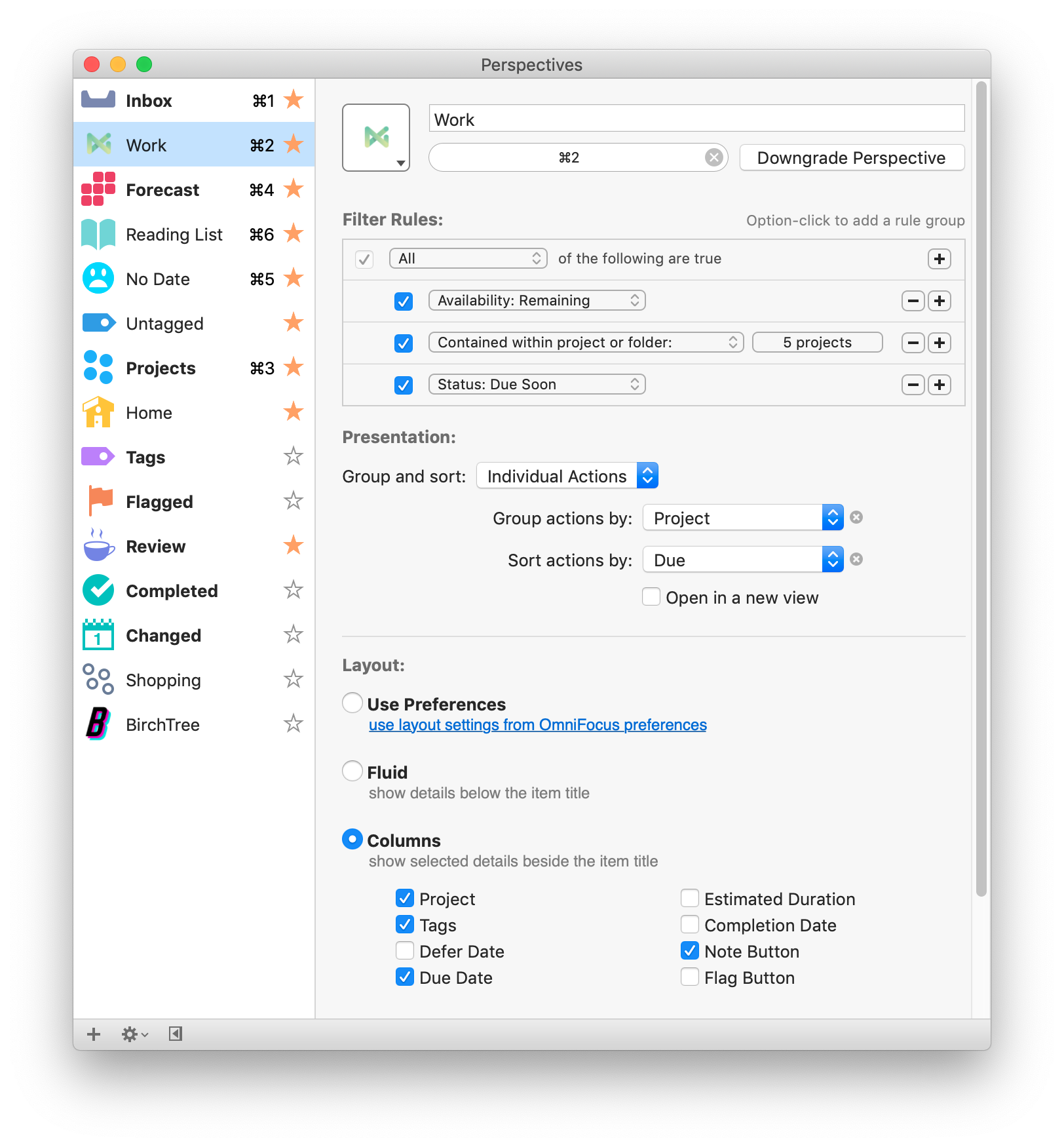
And here's what I have for "No Due Date" which is a perspective I use to look at items that have moved beyond my inbox but don't have a due date yet. I find tasks like this have a tendency to get lost, so reviewing this perspective every now and again is very useful.
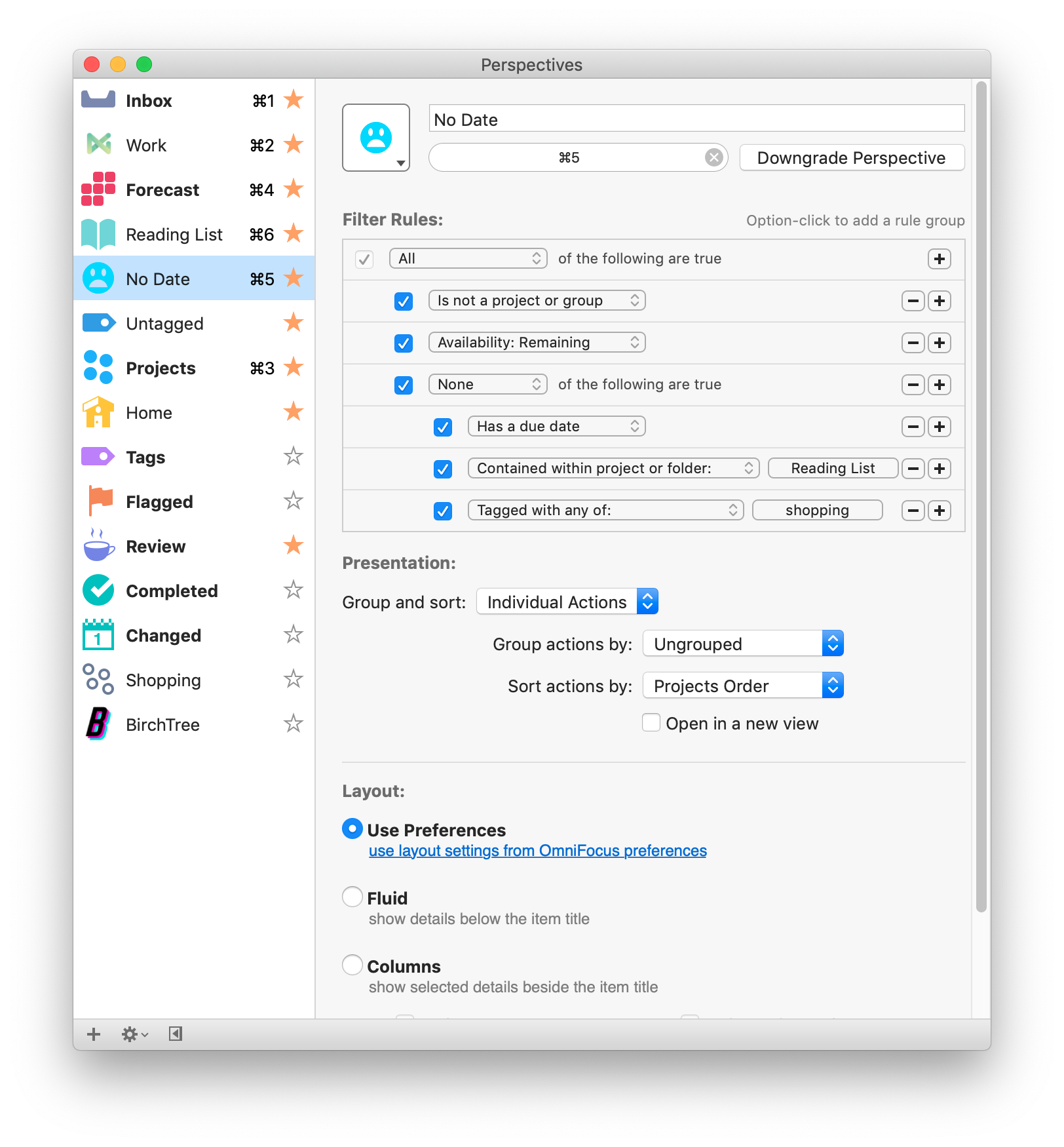
Inbox
One of the key tenants of GTD is having an inbox that you can easily add things to and then triage at a later time. OmniFocus is very good at getting things into your inbox, whether it be on iOS or macOS. On iOS it simply has a share sheet item that can save pretty much anything from a file to a website. It's a little less universal on the Mac, but there is a Chrome extension, as well as a system share extension for Safari and other native Mac apps.
The Mac also has the benefit of being able to set up a keyboard shortcut (I use Cmd + Ctrl + Opt + Space) to bring up a quick task entry pop up from anywhere. I use this all the time for adding quick things that come up through the day, and this also makes it easy to tab through things like projects, tags, notes, and due dates to set all of that right away. You can see this in action here.
I think Todoist does a better job at letting you add tasks with more info (their natural language parsing is great) but OmniFocus more than gets the job done for me.
The Forecast View
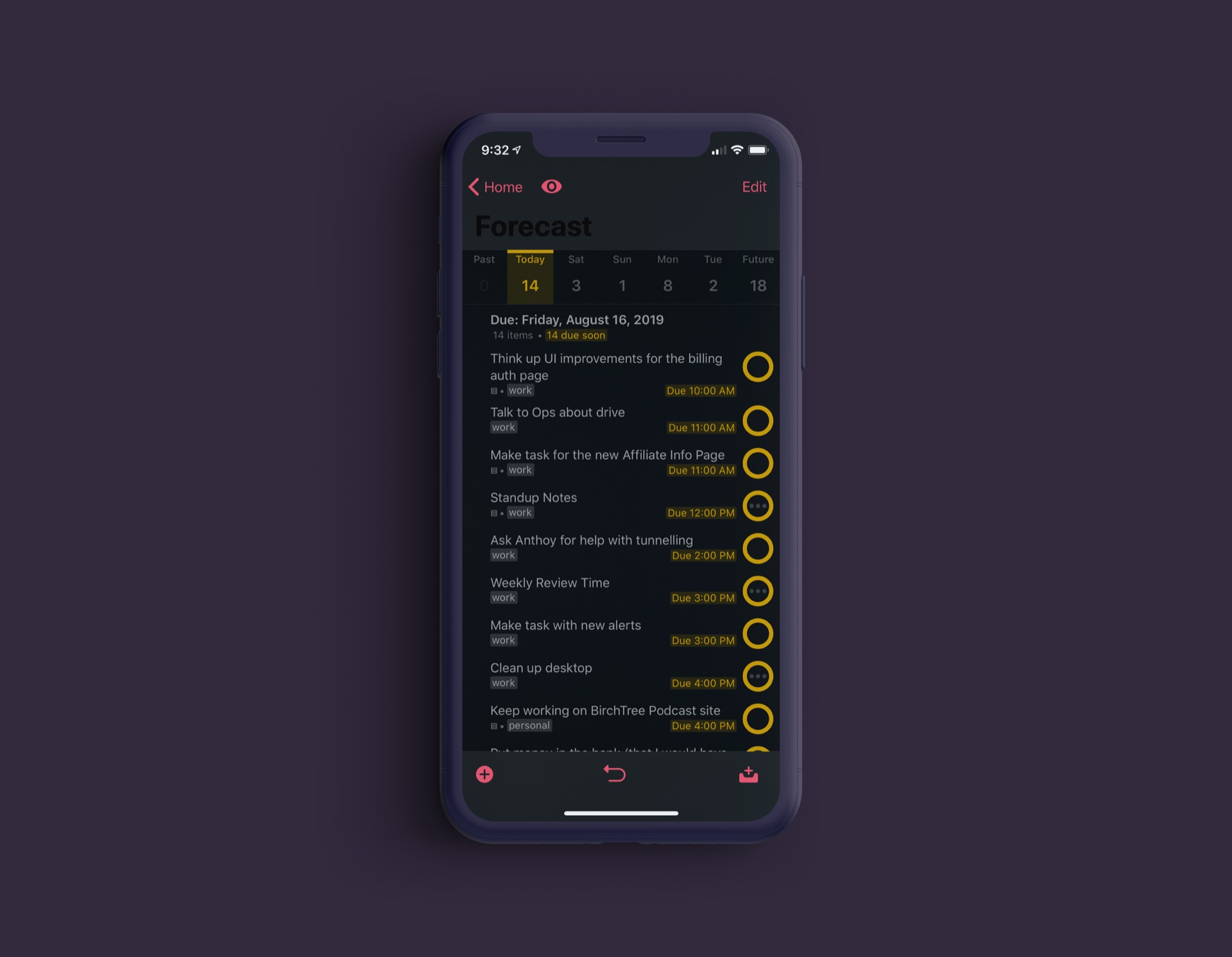
In addition to the custom views allowed by perspectives, I really like the Forecast view in OmniFocus. This view simply shows you what's next. Forecast only cares about due dates, so this mixes projects and tags, but often this is a good view for me.
I really like that if I decide I am not going to get a task done today, I can just drag the task to another date on the calendar and it's immediately changed to that day. No other task manager I've used has made it so easy and tactile to move tasks around. And of course this works on iOS and macOS.
Conclusion
This is by no means a complete explainer on how to use OmniFocus (for that the MacSparky Field Guide is a great resource), but I hope I've given you an idea of how I use OmniFocus.
Discussion