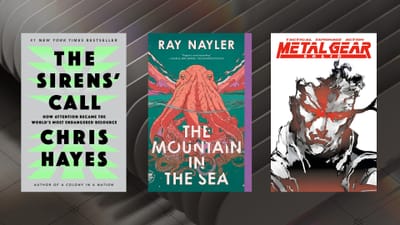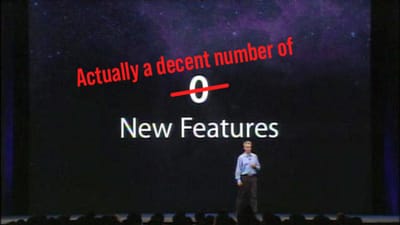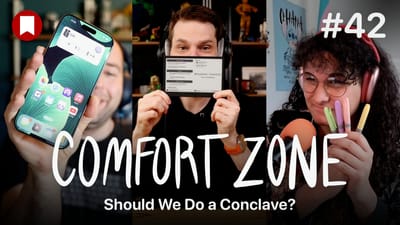The best WordPress app for Mac: Ulysses
Like most people, I have a love/hate relationship with WordPress. I currently run BirchTree on it, but I'd be happy to switch to something else if it were better, but I haven't found it. As Winston Churchill once said:
Indeed, it has been said that WordPress is the worst form of content management system except all those other forms that have been tried from time to time.
Ok, so I took a few liberties with the quote, but that's how I feel a lot of people think about WordPress, so anything that makes interacting with WordPress a little nicer is a welcome change. I personally was looking for a new CMS to move BirchTree to this winter, but the wonderful workflow that Ulysses enables for me is a major reason I'm sticking with WordPress for the foreseeable future. Let's take a look at why.
What Ulysses doesn't do
There's one thing I need to get out of the way first: Ulysses is a writing app that lets you publish to WordPress, but it does not let you manage your WordPress site in any way. I can not edit posts already on my site, nor can I even see what old posts are there already. You are still going to need to use your WordPress backend on the web to make any changes to your site.
If you need something that lets you edit old content, then something like MarsEdit or Blogo might be better for you (I'd highly suggest MarsEdit over Blogo, but that's just my opinion).
How to link Ulysses to your WordPress site
Ulysses can link to either your WordPress.com or self-hosted WordPress site. I personally host my own site, and the setup is quite simple.
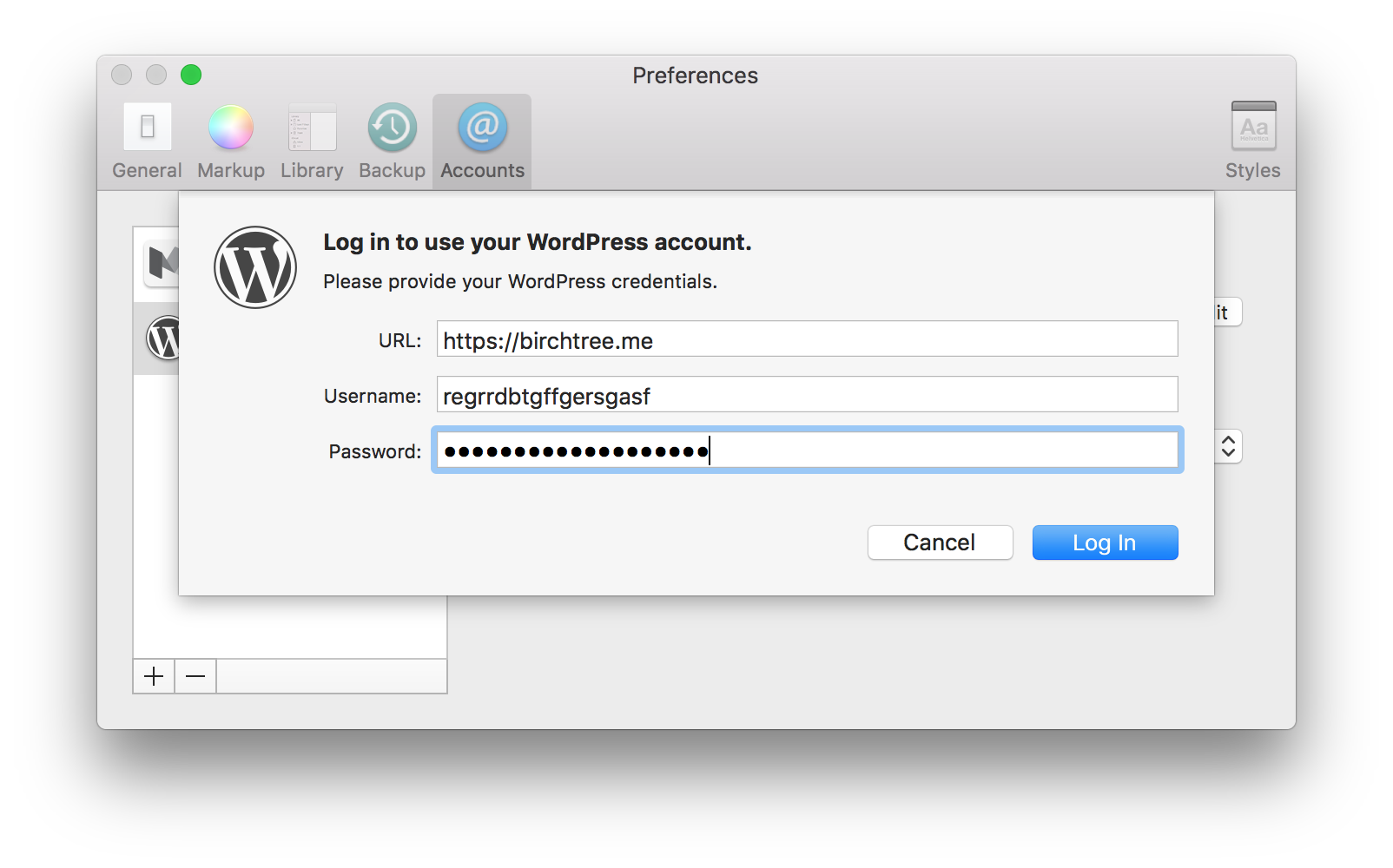
You enter your blogs URL, as well as your username and password. That's it! Ulysses will verify your credentials are correct and then you are good to go.
If you have a WordPress.com account, the setup is even easier, as Ulysses just needs your username and password.
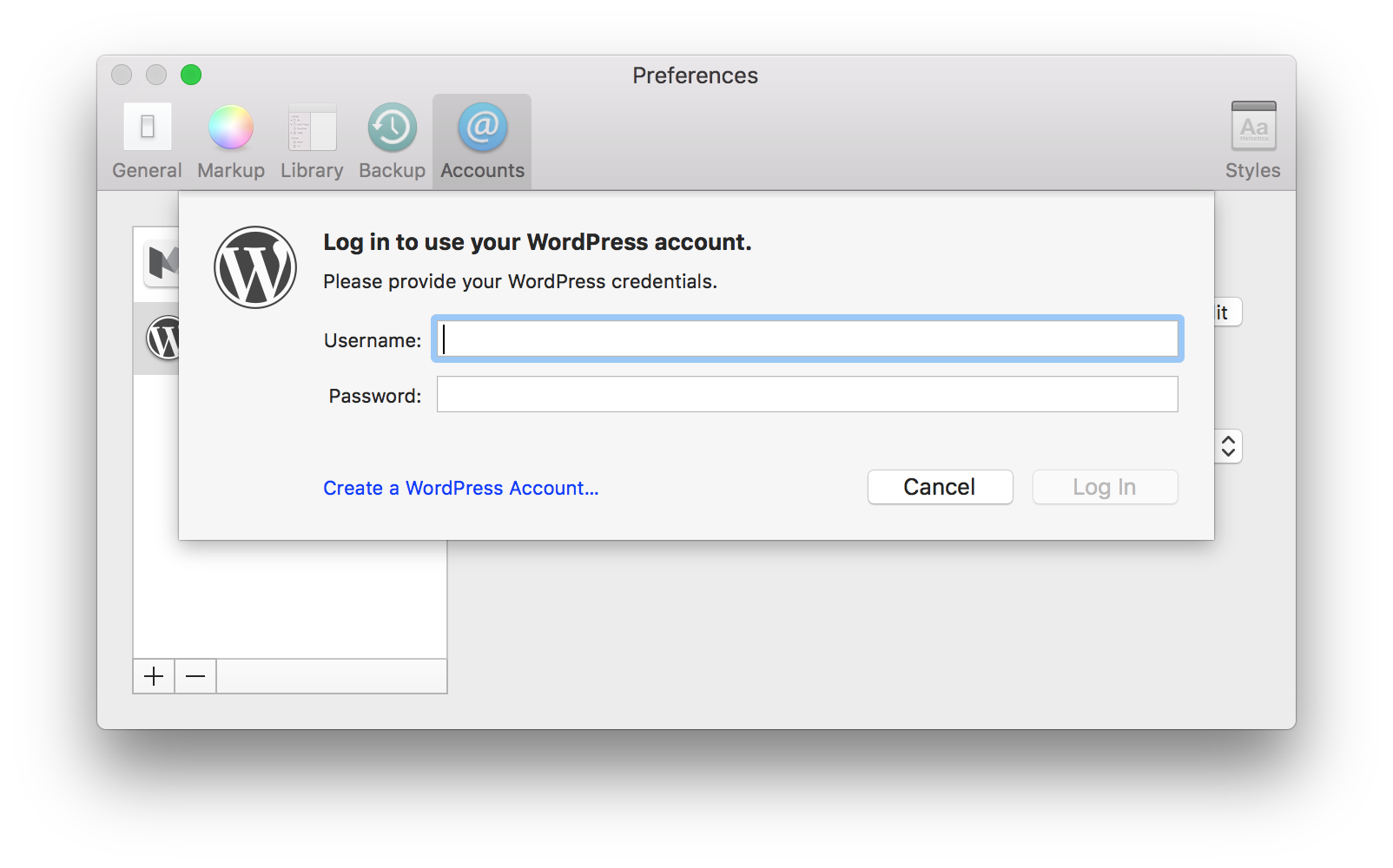
Account settings
Once you are hooked up to your website, there really aren't that many settings to configure. As you can see, the preferences page is pretty sparse:
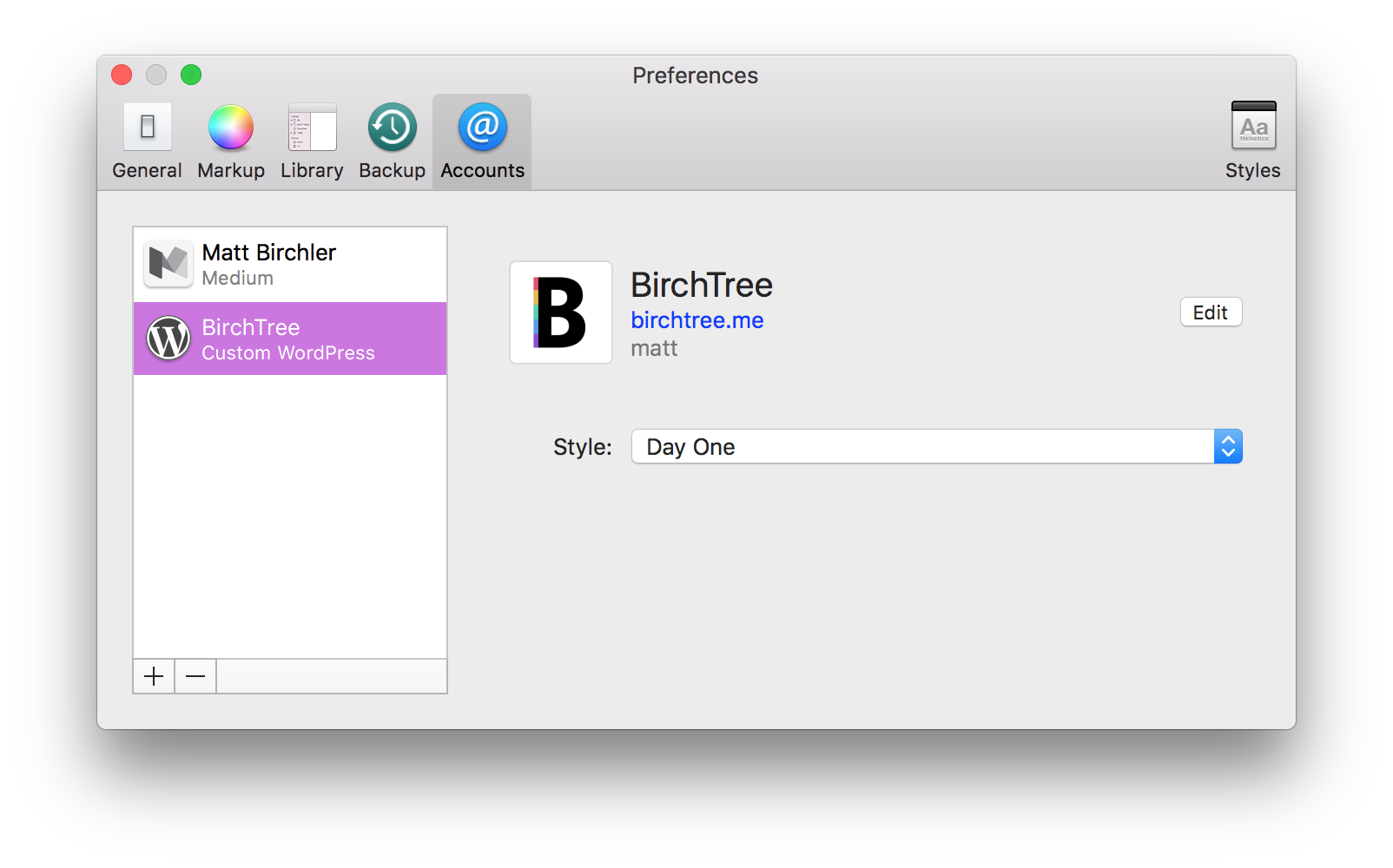
You basically have the ability to click Edit to modify your credentials, or to choose a different theme for your in-app article preview. It defaults to WordPress's Twenty Seventeen theme, which is the default for all new WordPress sites, but can be changed to better reflect your own look.
For those who are adventurous, you'll want to check out Ulysses' documentation to see how to create a custom style that will mimic your own site's and show exactly what you will see upon publishing (often, simply pasting your theme's CSS into a Ulysses style is all you need to do). For those who don't have the ability or time to do that, Ulysses also has an excellent Style Exchange where a bunch of talented people in the community have created nice styles that you can download.
I'm personally using one called Day One, which is based on the look of my favorite journaling app for iOS and Mac.
A quick note on images
It's not immediately clear how Ulysses handles images, so let me try to clear this up a little. If you are hosting your images externally, you can add them to your posts the same way you always do, by using standard Markdown syntax. However, if you want your images to be uploaded to your WordPress site directly, Ulysses has you covered, and the process is even easier.
It's a simple matter of drag and drop. If you would like, you can also add a custom title and description to your images.
A detail to note about this interaction is that Ulysses makes a copy of the images/videos you drag into documents, so you are free to trash or otherwise move the image you added to the trash after adding it to your piece. This is good to know, especially for longer form pieces that you are going to be writing over some amount of time. You won't need to have screenshots or images just needed in this one article clogging up your desktop for long.
Publishing
I wrote about this at length in my Ulysses review last year, but suffice it to say that Ulysses is my favorite writing app for both macOS and iOS. Once you get to the point where you're ready to publish to your site, Ulysses strikes an excellent balance of efficiency and details.
To start publishing, you can click the share icon from Ulysses' menu bar, or you can use the keyboard shortcut of Command+6.
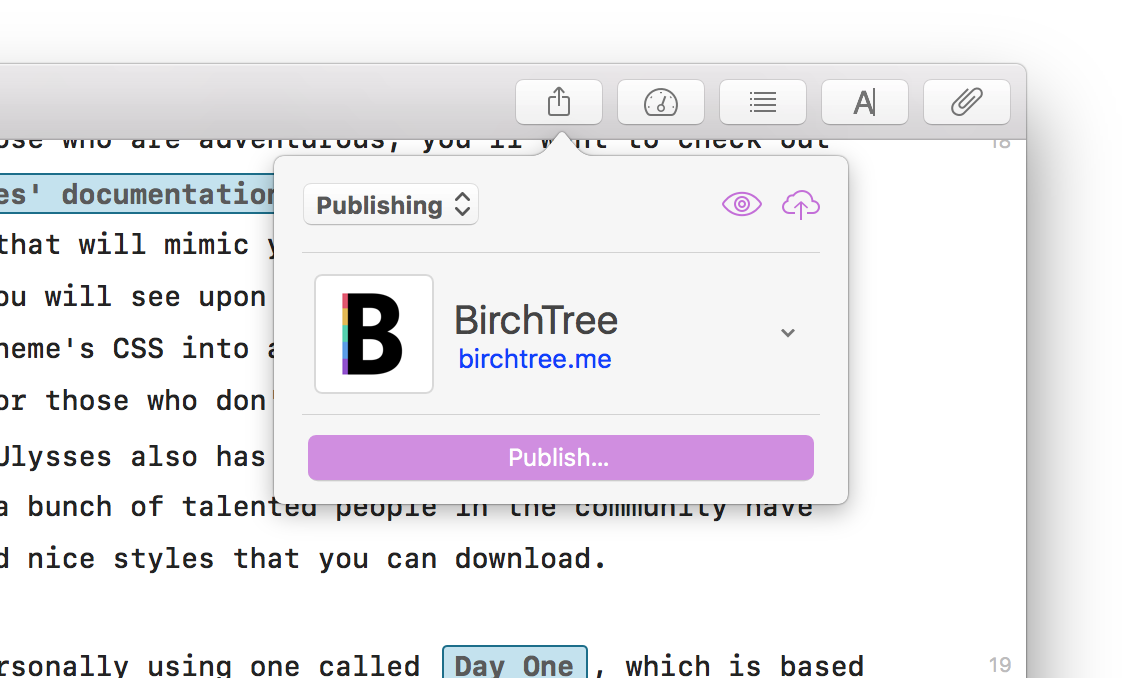
From there, you can click on the eye icon to preview your article using the style you selected earlier:
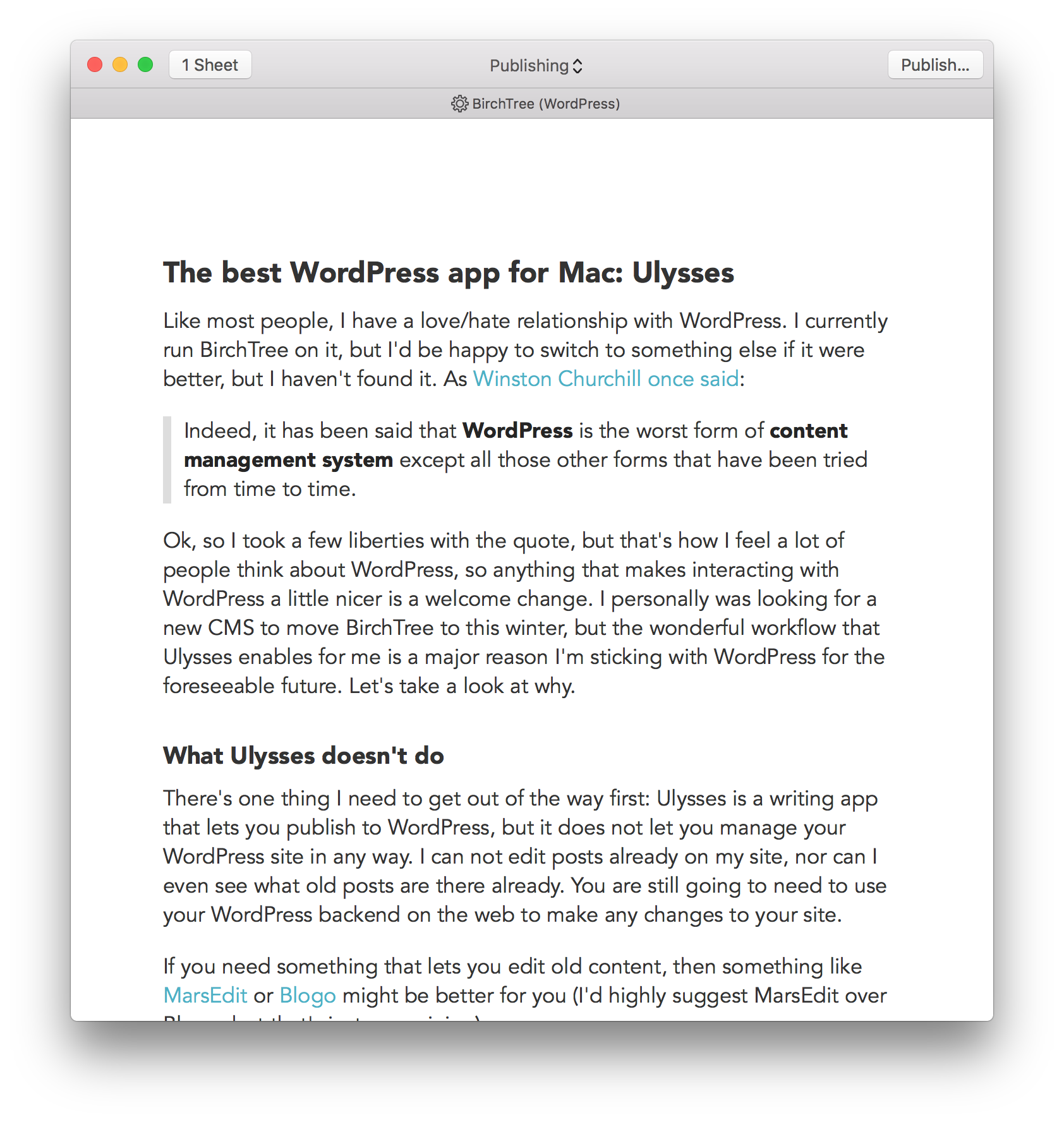
Or you can click on Publish to actually start posting to your site. The publishing screen is organized quite nicely, and gives you access to the things you'll likely want to control. You have:
- Post title
- Post time (immediately or scheduled)
- Post status (draft or published)
- Categories
- Tags
- Post format
- Excerpt
- Featured image
- URL slug
- Title link (for Daring Fireball-style link posts)
- Text format (HTML or Markdown)
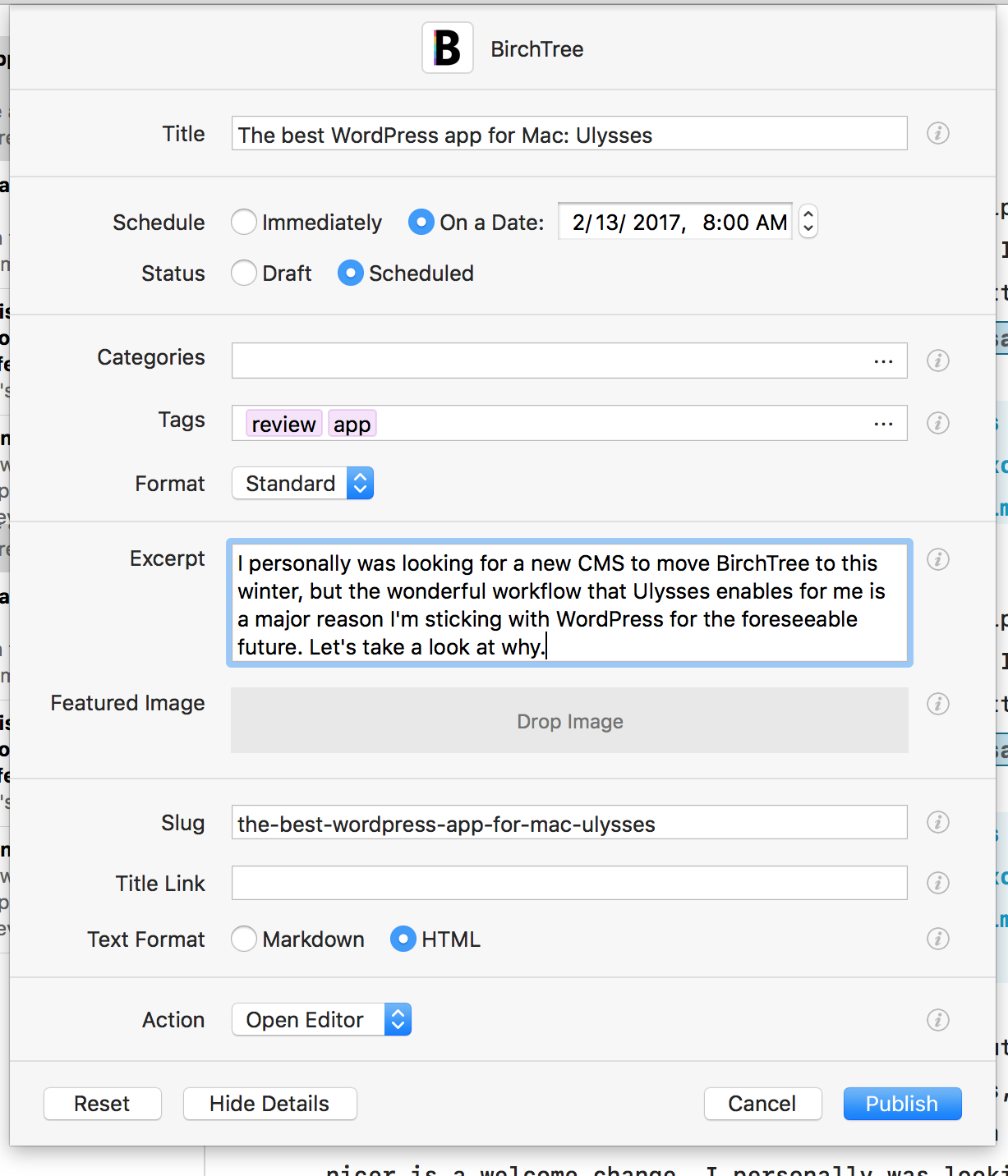
That's a lot of settings, but the defaults for almost everything is fine in most cases. Ulysses autofills the title based on the first line of the sheet you are publishing, the tags based on the tags you assigned to the note in Ulysses, and the featured image based on the image file you attached to the sheet in Ulysses. If you don't use these features in Ulysses though, no worries because you can add or remove these to make them whatever you want.
If you have any questions about what a particular setting does, you can click on the "i" next to it to get a layman's explanation.
Another nice note about this publishing screen is that it saves any changes you've made to it so you can close it at any time, go back and change some things in your post, and then not have to reset all your settings when you go to publish again.
I also appreciate that you can set what action you would like to take once a post has been successfully uploaded to your site. I have "No Action" selected, which simply means I go about my business once a post goes out, but you can also have Ulysses send you over to your browser to either preview the post on your site or to go to the post's edit page in your WordPress admin panel to make further changes.
Finally, if you still find this all too much, you can hide most of these fields and simply modify the time and name of the post.
Conclusion
Ulysses is not a free app, and at $44.99 for the Mac version and $25 for the iOS counterpart makes it a tough sell for many people. We live in the era of free software, and I totally understand if the price makes this a non-started for you. However, this was about the best app, not the cheapest, and having tried everything from Desk to Blogo to MarsEdit, I can say with confidence that Ulysses is the best combination of functionality, reliability, and ease of use in the bunch.
If you want to give Ulysses a go, they have a free demo on their website where you can run it through its paces for a bit to see if it works for you.