Android Oreo Review: Google’s Assistant and Other Apps
This is part 3 of a multipart series on Android Oreo. The subsequent parts in this series will be posted daily to BirchTree, so subscribe via RSS, Twitter, or Apple News.
- Part 1: Introduction
- Part 2: All the Little Things
- Part 3: Google’s Assistant and Other Apps
- Part 4: Third Party Software
- Part 5: Performance and Stability
- Part 6: AirPods
- Part 7: Notifications
- Part 8: Conclusion
Google Assistant is a different beast than Siri. I mean that in a couple different ways, not all of which are positive.
Reliability
Google Assistant is a more reliable digital assistant than Siri.
Oh, you probably want me to elaborate on that 🙂
I don’t have any specific metrics to back this up, but I can safely say that Google Assistant more reliably hears and parses my words more reliably than Siri. This means that it is more likely to give me the right answer to my questions because the input is correct, and it also means I trust it more to do voice-to-text functions.
As with all things, your results may vary, but this is an area where I don’t have any conflicting thoughts on my experience. I use Google Assistant more on my Pixel than I use Siri on my iPhone.
Functionality (general questions)
One area that Assistant really shines is in general queries. If I want to know a fact about the world (or universe, I suppose) Google is more likely to give me a better answer. Siri also searches Google for an answer and shows web results when it doesn’t quite know an answer, and Google does the same, but Google Assistant wins here because of their “Google's Knowledge Graph.” The Knowledge Graph is usually part of a website cropped out of a website that the search giant thinks answers your question. I’ve expressed concern with this feature before, but as a user it’s undeniably a better experience to get these answers presented in a native way in the assistant itself and not have to open a web browser to see it.
While Siri has gotten better with it’s scope of knowledge in recent years, it simply can not match Google when it comes to asking all sorts of questions.
Functionality (third party integrations)
This is the one area that I think Siri has a clear advantage for me. Google and Apple both let third party developers tap into their assistants, but Apple seems to have much more traction here than Google.
Case in point are task managers, which is something I use all the time with Siri on iOS. OmniFocus, Remember the Milk, Things, and Todoist all have Siri integration built in and work pretty darn well. Meanwhile, Google offers a method of interaction with more friction, and in a way that many fewer apps seems o have taken advantage of yet.
Here’s an example situation: I want to add a task to my Todoist inbox1.
Siri: “Hey Siri, add Buy Carrots at 8pm to Todoist”
Assistant: “Hey Google, let me talk to Todoist” wait a few seconds to switch to Todoist mode “add Buy Carrots at 8pm” wait for confirmation message
The fact that a lot of these third party integrations require you to go into a different mode entirely to get them to work makes me not want to use them at all. The point of a digital assistant is to make your life easier, just like a real life assistant would. The fact that I have to shift my assistant into an alternate mode makes me feel like I’m working with a robot…a very dumb robot that can’t multitask. Oh, and this functionality is anything but reliable.
Google’s other apps
Moving into Google’s more traditional apps, we get what I consider a very mixed bag. Read to the end to see my major asterisk on this section too.
Google Photos
Google Photos is great! I knew this before this test even started because I’ve been using Google Photos since it was new on my iPhone. It’s a great way to sync and search your picture library in a reliable, usually intuitive way, and it’s useful to people on Android as well as iOS. Since this is an Android review for iOS users, I won’t go into too much detail here since the experience is almost the same as it is on iOS.
That last bit is a little surprising to me, though. I was expecting Google Photos to be intimately integrated into the operating system like iCloud Photo Library is on iOS, but it’s not. Google Photos may as well just be a third party app for how it behaves. Yes, the camera app automatically saves your photos to the Google Photos app, but that’s where the direct integration stops. If you download an image it will save to either a Downloads folder or an app-specific folder somewhere locally on the device. Google Photos can be set up to watch certain folders for new images and sync them where they come in, but that’s something any third party app can do too. This also means that if you download a bunch of images or videos from other apps (messaging apps, social media, Chrome, etc.) then you have a copy saved to Google Photos as well as a copy saved to the device’s local storage. You need to them manage that local storage because Android will not clear that content for you.
Additionally, Android still has a concept of a “Gallery” when uploading photos to another app. As a common example, uploading an image to Twitter or Facebook is a chore because the button to start choosing an image brings up the Gallery, which looks like this:
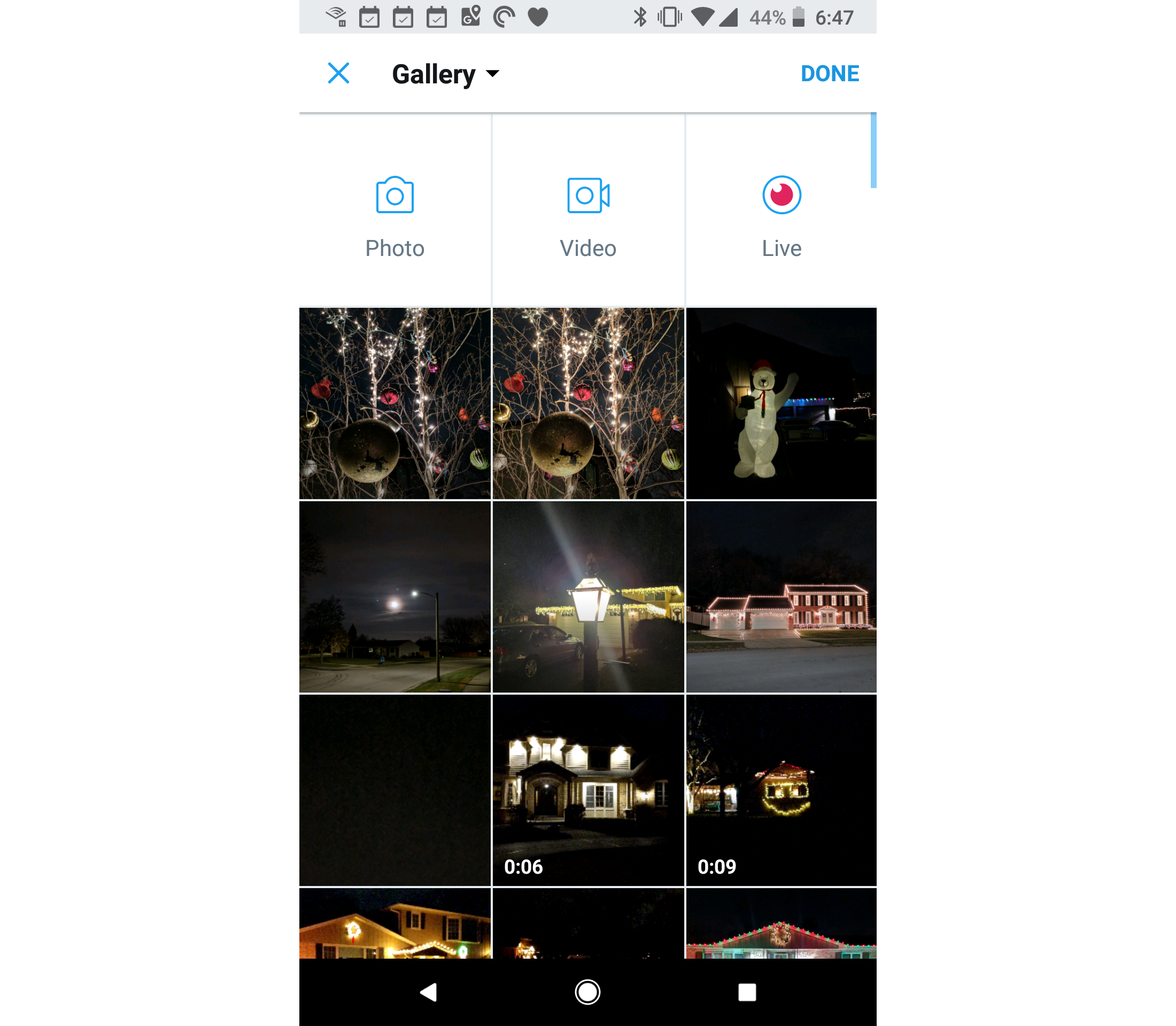
That is a list of the most recent local images, but not my Google Photos content. If I use Google Photos’ feature to optimize storage, it will actually delete these photos and I’ll have nothing on this page, which is a little scary the first time that happens.
From that screen you need to tap the Gallery text, scroll through a list of all folders on your phone with images in them, select “More” from the bottom, scroll to the bottom of the next page, tap “Google Photos” and finally, tap into the “Photos” list here.
It’s a pain, and it’s that same way in every app. While Google Photos is great in and of itself, it’s not as integrated into Android as I had expected.
As one final note for those who may be shooting photos on iPhones and Android, Google Photos helpfully understands and syncs HEIF formatted photos and videos, but unlike all iOS app, it will not convert those to JPEG when trying to share to services like Twitter. I’ve gotten quite a few error messages when trying to share a photo to Instagram (and Twitter and Slack and Facebook…) that was actually shot on my iPhone.
Google Search
The only thing I’ll say here is that having the Google search box on the home screen (and right where my thumb is) is really convenient. I know Spotlight will do Google searches as well, but you have to pull down to access it and it prioritizes local searches over web searches. This means I use the search bar more than I do Spotlight on iOS for starting my inquiries.
Other than that, the Google app is basically the same as it is on iOS with some minor differences not even worth mentioning.
Gmail
Gmail is largely the same as it is on iOS as well, and just like the iOS app it also supports third party email providers like Outlook, Yahoo, and Exchange. It’s really built for use with Google’s own Gmail. If you like Gmail on iOS you’ll like it here too.
Clock
Is he talking about the clock app? Really??
Yes, really! The clock app isn’t the most important part of an operating system, but Android’s clock has some differences worth noting.
Alarms are mostly the same, but I like that you get a little message that says how long until they go off. This is nice when I set my alarm for the morning and it tells me how many hours/minutes from now that is. This is not always encouraging news, but what can you do?
Timers are much better for the simple fact that you can have multiple timers going at once! I don’t understand why iOS doesn’t have this yet, because it’s amazing.
World clocks and the stopwatch have nothing of note 🙃
Calculator
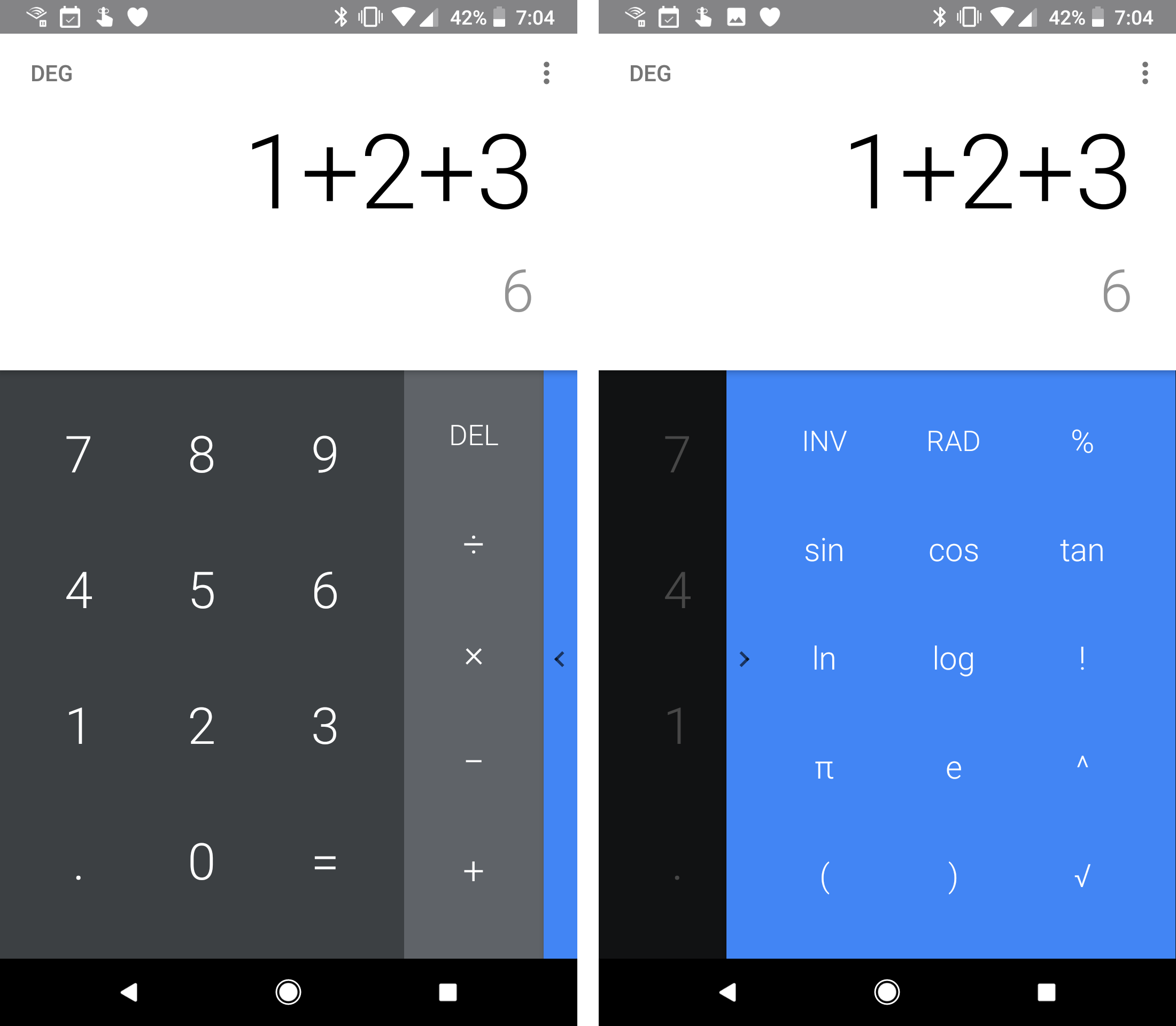
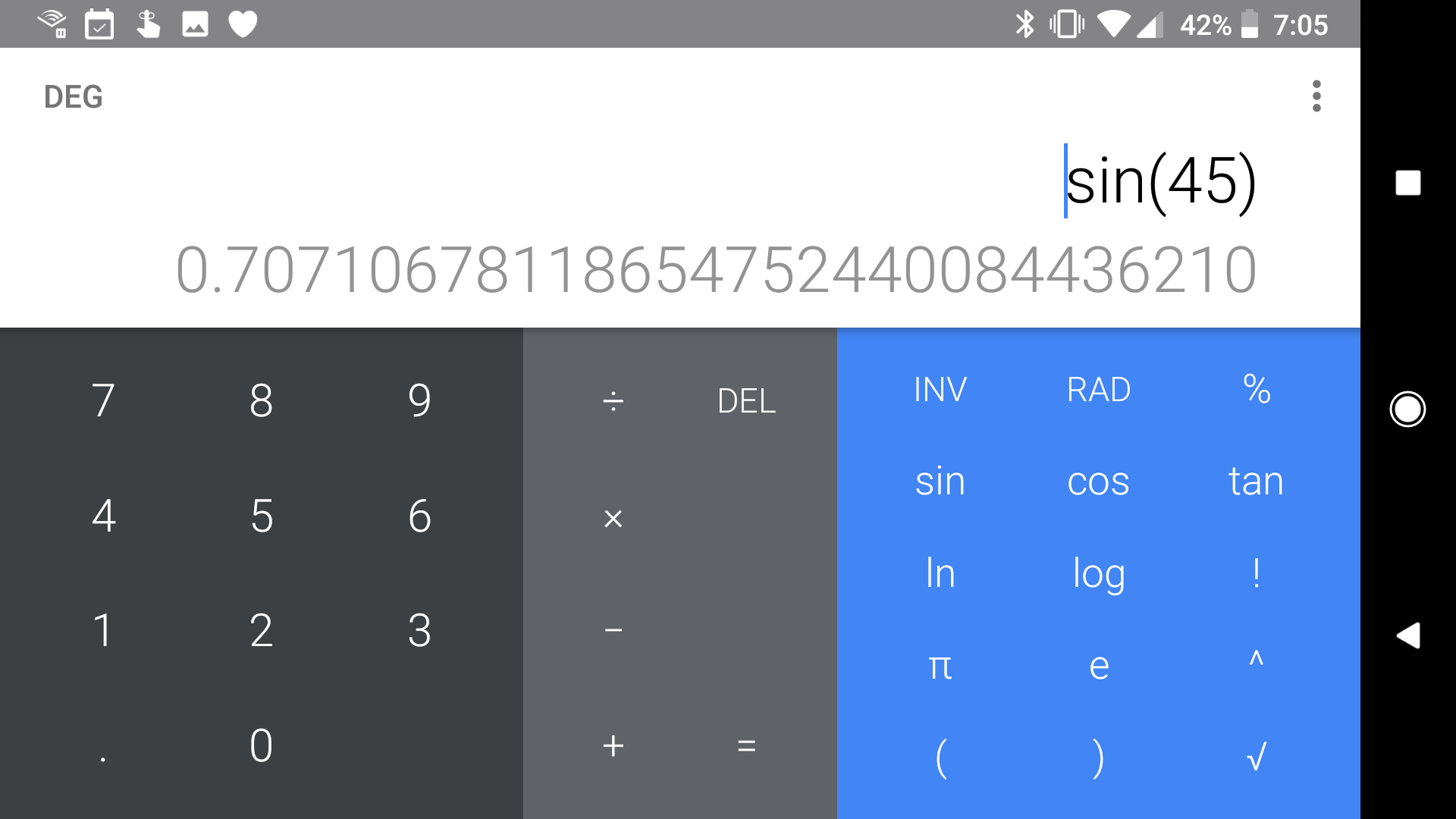
Calculator fans may have more to say here, but the calculator seems fine. It has fewer functions than the iOS calculator, but as far as I know it has always been able to reliably do 1+2+3=6.
Chrome
Chrome is exactly like Chrome for iOS. Like, scarily the same.
Google Drive
Much like the other apps on this list, Google Drive is almost identical to its iOS counterpart and is not as integral to my usage of the operating system as I expected. Personally, I wish it was more like the Files app on iOS which acts as a unified interface for all file storage services, but maybe next year.
Google Fit
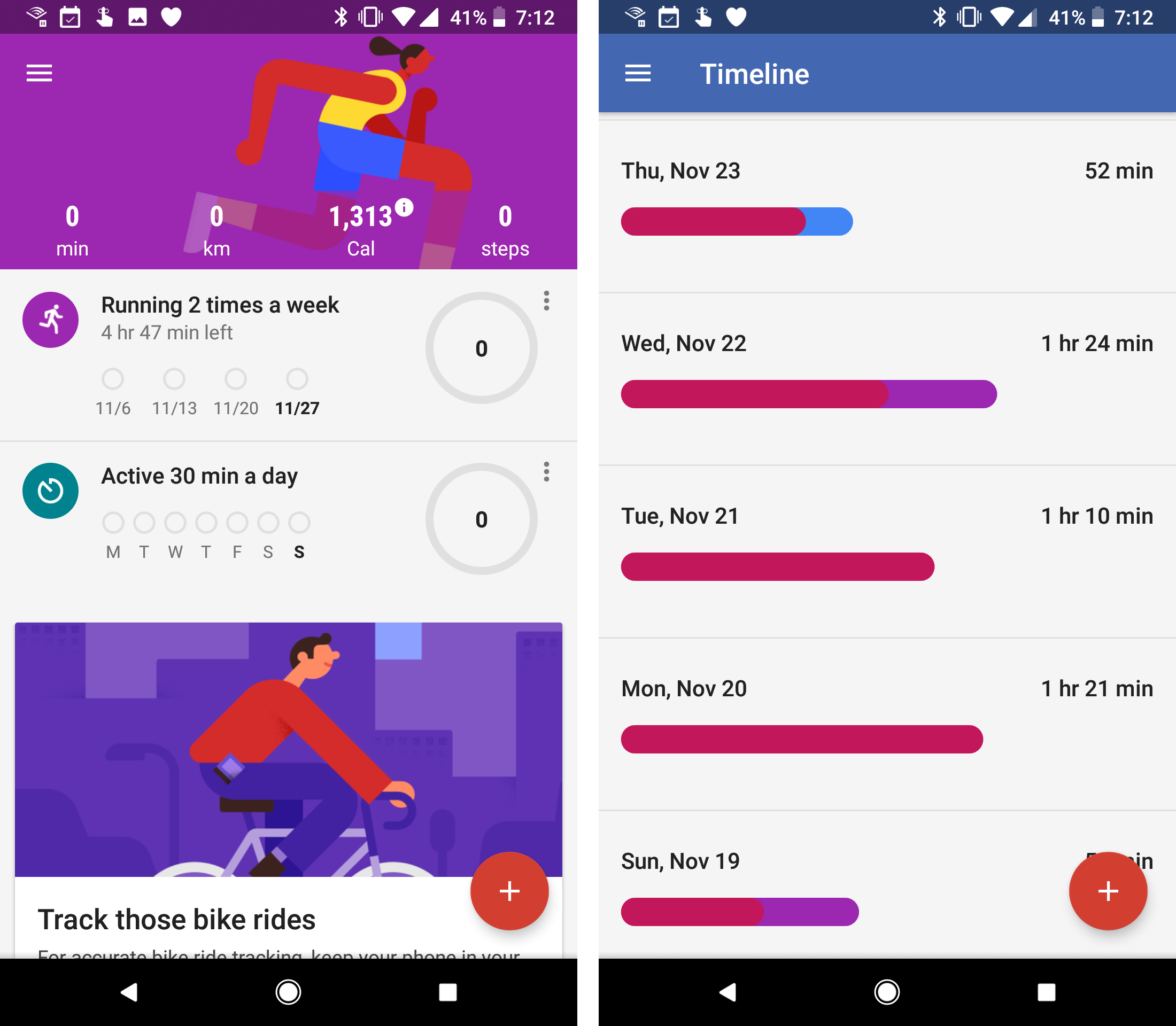
This was going to be a larger part of this review, but Google Fit largely left me feeling nothing. Part of that is my fault, since I still use my Apple Watch for my tracking and don’t own an Android Wear watch that syncs with Fit, but I can say that the service feels like something Google really half-assed. There’s nothing here that indicates this is a feature Google has anyone working on, nor would anyone notice if it disappeared.
I’m sure some people get use from this app, but I feel it does not do good job of incentivizing me to workout. I can set goals and it does at least attempt to automatically detect when I start a workout, but it’s often wrong and provides me little information I find valuable.
Oh, and the art style they’re using for the app is atrocious.
Play Store
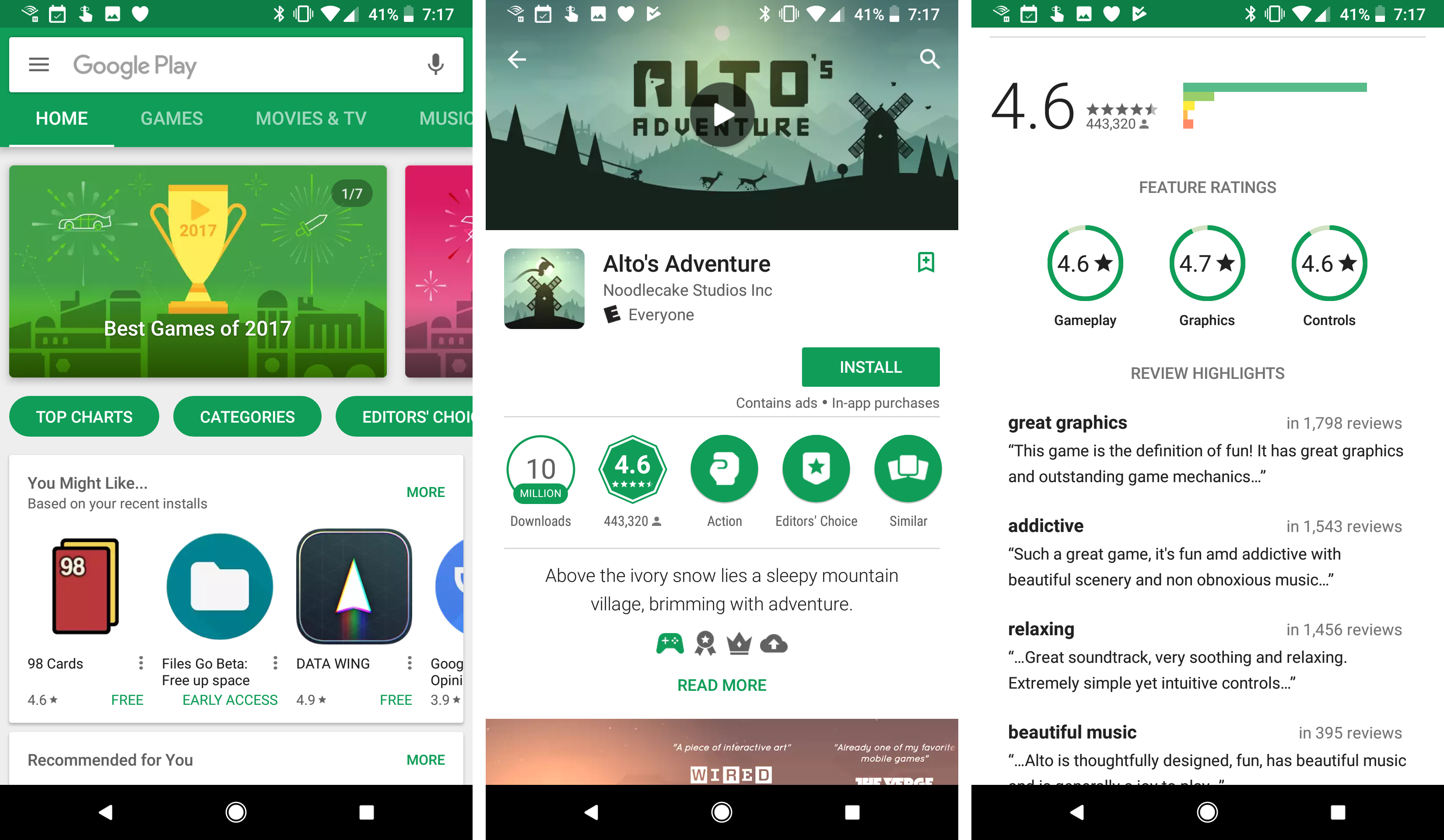
The Google Play Store is very utilitarian compared to the App Store, especially since the overhaul that app store got in iOS 11. i find the Play Store to be good when I’m searching for something specific, but I find it to be completely useless when I’m trying to browse for something new. They don’t have good collections like the App Store and the apps that it thinks I personally would like make me question everything about my life2.
But like I said, search is good, so if I know what I want, it’s never a hassle to find it. Turns out Google is pretty good at search.
I like that the Play Store incorporates their bet system into the main store app and not another app one must go through to handle these (TestFlight on iOS). This store also lets developers do public betas by making their beta show up in the main Play Store interface, and anyone can download betas if they want. these betas are clearly listed as early access and behave the same as any other app on the store as far as I have been able to tell.
Another thing I like is that the Updates page shows the size of the update file and not the size of the entire app. Like iOS, Android apps can have “delta updates” so you only download the diffs in an update, and not the entire app again, so the sizes you see on this page are usually in the 5-25MB range, rather than the 100MB+ you would see in iOS 10 and earlier on iOS (which freaked some people out).
YouTube
Finally, the YouTube app is once again a carbon copy of the iOS app. This is one that actually gets updated first on iOS most of the time, so you can actually feel good on iOS knowing you basically always have the newest version of the app.
One advantage of YouTube on Android is it uses picture-in-picture mode so that you can watch videos in a corner of your screen even if you are on a phone. The iOS version of YouTube does not have this feature on iOS, even through it’s totally possible on iPads.
Google Apps Conclusion
Google’s software on Android is mostly pretty good. It’s similar in quality to Apple’s built in apps, in my opinion, and but they don’t work for me as well as Apple’s. Overall, it’s fine, but you just need to know that most of Google’s own apps for Android require you to be using a Google account. Some of their apps work with other providers, but you really only get the best Android experience if you go all in on Google’s stuff.
Discussion